PDF Combine Pro: Combine PDF with Bookmarks |
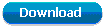 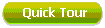 |
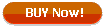
(only $129.90) |

Use bookmarks to jump to a specific part of your PDF file.
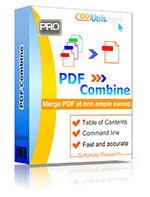 Windows Vista/7/8/10/11
Windows Vista/7/8/10/11
|
|
With PDF Combine Pro you can merge many different types of file formats into a single PDF. No more juggling multiple programs to combine formats; our converter helps you combine everything at once and includes a number of exciting features. For instance – with the PDF Combine Pro you can add bookmarks to your PDFs, allowing readers to quickly jump to specific content within the PDF. This feature includes an option to assign captions to each bookmark, enhancing document usability by streamlining your readersí navigation experience.
How to Combine PDF, DOC, XLS, HTML, and TIFF Files into One PDF and Create Bookmarks
Step-by-step Instruction:
- Launch PDF Combine Pro and locate the folders that contain the files you plan to combine. Our program can combine PDF as well as DOC, TXT, RTF, TIFF, JPEG, XLS files into one multi-page PDF.
- Then check the box beside each file in the FileName frame that you'd like to include.
- Next, click the Combine to PDF icon located in the upper left-hand corner.
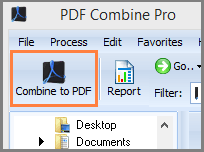
- This will take you to the options window where you will notice a list of customization links to the left. By selecting Bookmarks youíll be able to access the Set Bookmark Style view.
Here you will discover a few options that let you specify how bookmarks will work within your PDF.
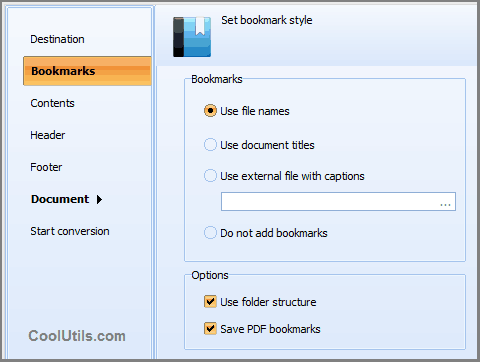 |
|
Bookmarks from file names
You may create bookmarks from the file names (AarunQuote.pdf and MayReport.doc will produce a PDF file with AarunQuote and MayReport as bookmarks).
Bookmarks from titles
The program can also make bookmarks out of the titles of the files. The title can be found in Properties of each file.
Bookmarks from your list
Then you may have your own list of bookmarks. Create a sample text file, where all your bookmarks are listed (one per line). Check Use External File option. PDF Combine Pro will refer to this file and take bookmarks from it.
No bookmarks
If you do not need bookmarks in your resulting PDF, check the option Do not add bookmarks.
|
For our advanced users, we offer the advantage of working directly through the command line. Not interested in going through the GUI? You can skip it. In addition we provide a variety of customization options to help you take your PDFs to the next level.
- Custom headers and footers.
- Page numeration.
- Combining files by folders
- Document information (author, keywords, subject, and title).
- Both PDF and PDF/A.
- Document encryption and user permissions.
- Digital signatures and certificate passwords.
Ö and many more. Thatís what sets us apart from other format combining utilities; the PDF Combine Pro is filled with cool options. Weíre certain that once youíve experienced it youíll agree -- itís a truly amazing tool.
|
Back to PDF Combine Pro Home