WebP is a modern image file format developed by Google to make online images smaller without sacrificing quality. This technology helps websites load faster, improving overall user experience and reducing bandwidth usage. By using advanced compression methods and supporting both lossy and lossless modes, WebP ensures efficient storage and delivery of graphics across the web.
The format’s reduced sizes mean lighter pages, quicker rendering, and better performance on desktop and mobile. This article explores WebP in detail, covering its features, benefits, limitations, and practical implementation, helping web developers understand why adopting this format enhances website speed and reliability.
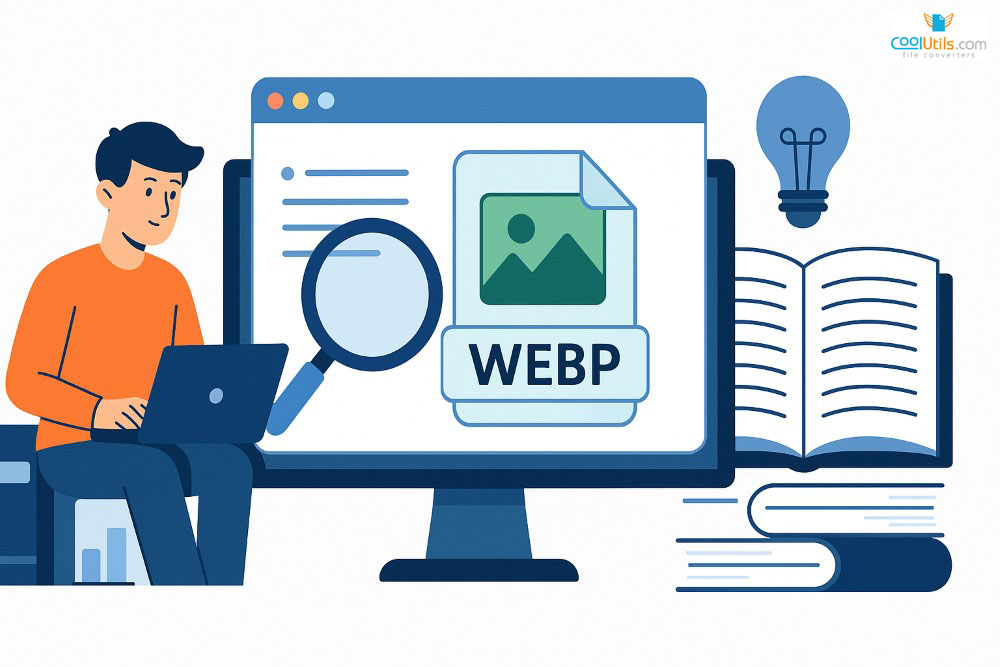
Key takeaways
- WebP is a modern image format by Google, created to keep online images lightweight while maintaining sharp visual quality.
- Supports both lossy and lossless compression, along with animation and alpha?channel transparency.
- Produces images roughly 25–35% smaller than JPEG and about 26% smaller than PNG at similar quality levels.
- Using WebP helps websites load faster, improving overall user experience and site efficiency.
- Most major browsers support WebP, though fallback formats may be required for older versions.
- Can be converted to JPG, PNG, TIFF, BMP, or PDF with desktop and online tools.
- Best suited for web projects focused on speed, bandwidth savings, and modern image delivery.
What is a WebP file?
WebP is an open-source image format developed by Google to improve website loading times and overall web performance. It delivers high-quality images with smaller file sizes compared to traditional formats like PNG and JPEG. WebP supports both lossless and lossy compression, allowing web developers to balance image quality and storage efficiency.
Technically, lossy WebP images use 8?bit Y’CbCr 4:2:0 color sampling, while lossless WebP supports RGBA transparency. Each image can reach up to 16,383 ? 16,383 pixels in dimension, making the format versatile for most web applications. Research shows WebP images are approximately 26% smaller than PNGs and 25–34% smaller than JPEGs at equivalent quality. Files are easily identified by the .WEBP extension, making them a practical choice for modern web projects.
History of the WebP file
This format appeared in 2010, shortly after Google acquired On2 Technologies, the company behind the VP8 video codec. WebP files store either VP8 or VP8L image data, forming the foundation for lossy and lossless compression. In 2011, the format gained animation and transparency support, making it a flexible alternative to GIFs and PNGs. Over time, web browsers such as Chrome, Firefox, Edge, and Opera adopted native WebP compatibility. Google has continued to promote the format, encouraging developers to convert images from traditional formats to WebP to improve website speed and page loading efficiency.
WebP Image Technology
WebP technology relies on a lightweight container format and advanced compression algorithms. It supports both lossless compression for perfect image quality and lossy modes for reduced file size, providing a balance of performance and visual fidelity.
The WebP container
A WebP file uses a RIFF (Resource Interchange File Format) container with a minimal 20?byte overhead, keeping the format efficient and lightweight. Each file can reach 16,383 ? 16,383 pixels, accommodating large images for modern web use. The container is bitstream?compatible with VP8 image data and supports metadata such as EXIF and XMP, along with transparency and ICC color profiles.
Major browsers, including Chrome and Safari, natively support WebP, while some older software like Adobe Photoshop still requires plugins. Developers can confirm proper implementation by checking the content?type headers in Chrome’s Developer Tools.
WebP lossy compression algorithm
WebP’s lossy compression is based on Google’s VP8 video codec, using intra?frame coding to minimize file size. The process relies on block prediction, where each block is estimated from neighbors using horizontal, vertical, single color/DC, or TrueMotion modes.
Blocks that cannot be predicted undergo a block?based transformation scheme using either Discrete Cosine Transform (DCT) or Fast Walsh?Hadamard Transform (FWHT). Afterward, entropy encoding finalizes the data, achieving highly efficient compression without major loss in perceived color depth or detail.
WebP lossless compression
WebP’s lossless compression was developed by Google engineer Jyrki Alakuijala to preserve complete image quality while shrinking file size. The algorithm combines traditional techniques like indexed colors, Huffman coding, and dictionary coding with advanced optimizations.
Each color channel uses its own entropy codes, and a color cache stores recently used colors to avoid repetition. This hybrid method ensures lossless WebP images remain compact, efficient for storage, and suitable for professional workflows that demand pristine visual accuracy.
How to use WebP files
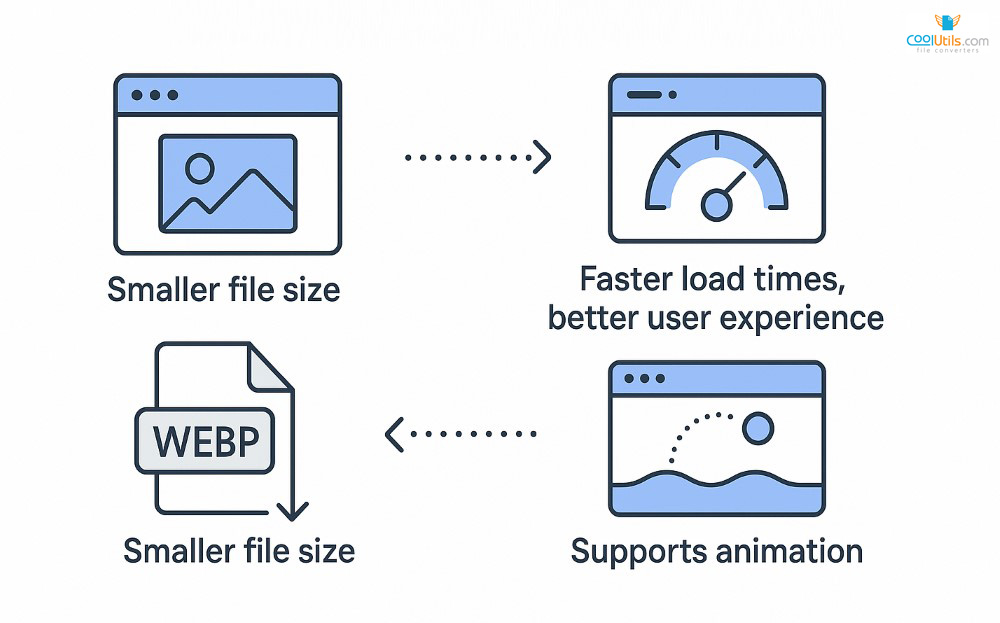
WebP files are designed for the internet, where website image sizes directly affect performance. The format uses predictive coding to compress images, photos and graphics while maintaining visual quality, reducing strain on user broadband connections and helping websites load faster.
In practice, WebP improves page speed and user experience by balancing practicality with efficiency. Beyond static photos, the format supports online animations, making it a modern replacement for GIFs in memes or interactive content. Google highlights that animated WebP images can be far smaller than traditional GIFs, saving storage space and requiring fewer bytes for delivery.
Converting WEBP to JPG/PNG
- Open CoolUtils Online Converter. Upload WEBP files. Choose JPG or PNG. Click Convert. Download results.
- Install Total Image Converter. Add a folder. Select JPG or PNG. Enable batch mode. Start the job.
- Need quick tweaks? Use CoolUtils desktop applications. Set quality. Keep EXIF. Run the queue.
- On Mac or Windows, drag files. Use the CoolUtils app. Pick output. Confirm and convert.
- Handle iPhone media first. Use MobileTrans to export. Then convert to JPG or PNG.
- Workflows with HEIC too? Install CopyTrans HEIC. Open images in Windows. Then convert to target.
- Automate at scale. Script CoolUtils CLI. Watch a folder. Convert WEBP to JPG/PNG continuously.
Online Tools for WebP Conversion
For quick and reliable transformations, you can use specialized CoolUtils services to convert WebP images into multiple formats. These tools are convenient for batch tasks, work in any browser, and save time when preparing images for websites or documents.
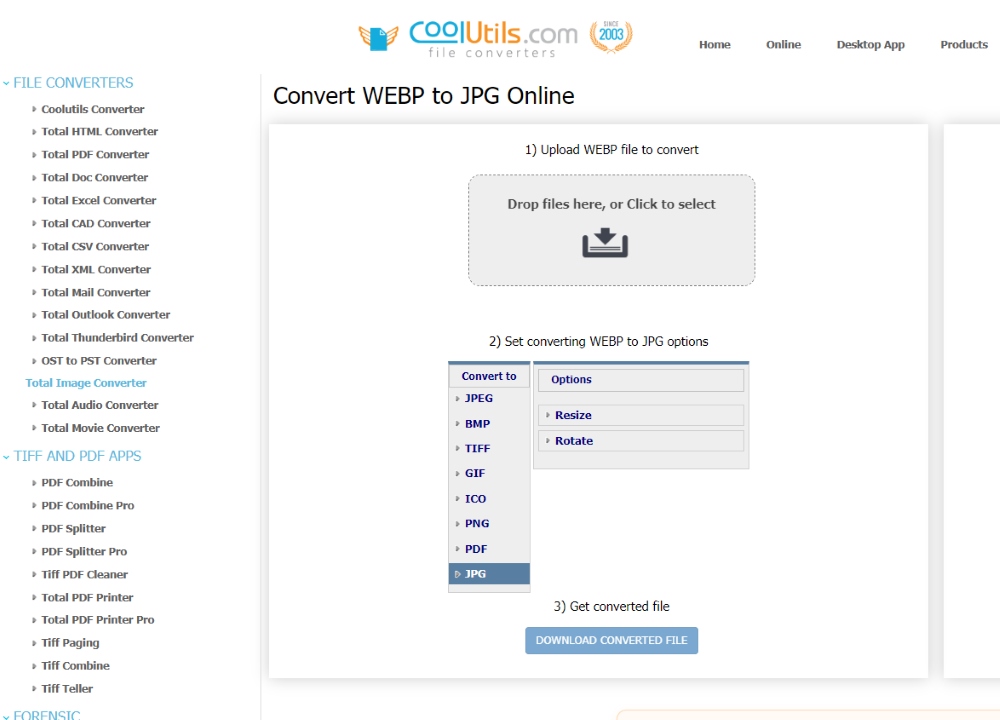
Pros and cons of WebP files
Every file format has its strengths and weaknesses. Understanding advantages and disadvantages helps developers and designers decide whether to adopt the format for web projects or stick to more traditional image solutions.
Advantages of WebP files
Using WebP offers several benefits for websites and online projects. Faster-loading webpages improve user experience and reduce bounce rates, which can positively affect search engine ranking and align with Google’s Core Web Vitals. Smaller file sizes free up storage space and reduce bandwidth usage for both site owners and visitors.
WebP supports transparency (alpha channel) and animation, making it a versatile alternative to PNGs and GIFs. Its image quality remains high even with reduced file size, helping businesses deliver visually appealing websites without sacrificing website speed. Compatibility with major browsers ensures that most users can view content seamlessly, which contributes to better SEO and web performance overall.
Disadvantages of WebP files
Despite its strengths, WebP has some drawbacks. The format is Internet-focused, so offline viewing may be inconvenient without supported software. Older browsers, including Edge 12?17, Firefox 2?64, and Internet Explorer, lack full support, requiring fallback images.
Editing can also be challenging. Popular tools like Adobe Photoshop need extra plugins to handle WebP files. For professional photographers or projects with high?resolution images, repeated compression may cause slight image quality loss. These workflow limitations mean some projects require additional tools or conversion steps before WebP can be fully integrated into a graphics pipeline.
WebP Alternatives
While WebP is highly efficient, exploring its alternatives provides valuable comparison for selecting the right image format for each project.
WebP vs PNG
PNG is known for lossless compression, excellent transparency with alpha channel, and reliable browser support. It also allows simple editing capabilities without quality loss, which is essential for graphic design. However, PNG files are often large, with limited compression and a 24?bit color depth, increasing storage requirements.
WebP offers clear advantages: images are about 23% smaller at equivalent quality and can include animation, which PNG lacks. While PNG remains ideal for universal support and precise editing, WebP is better for websites that prioritize file size reduction and modern features compared to other image formats.
WebP vs JPEG
JPEG, introduced in 1992, dominates the Internet as a widely used lossy compression algorithm that balances compression level, quality, and file size. It remains highly compatible across browsers, apps, and devices.
WebP provides 25–35% smaller files at comparable quality, measured by SSIM, and supports animation, which JPEG does not. For website optimization, this smaller size improves speed and bandwidth efficiency. Yet JPEG’s universal support makes it safer for legacy systems or offline use, while WebP is the better choice for modern, performance?focused websites.
WebP vs AVIF
AVIF, an open?source AV1 image format from AOMedia, is newer (2019) and aims for cutting?edge compression. It has image size limitations, with a default 8K edge compared to WebP’s 16,383 pixels, but delivers superior compression with fewer artifacts.
WebP enjoys broader support across various web browsers, making it easier to deploy today. AVIF minimizes blockiness and color banding, producing excellent results for both lossy and lossless workflows. However, adoption is still growing, so developers often rely on WebP for widespread availability while considering AVIF for next?generation optimization.
How to open a WebP file
It is simple and usually requires no extra software. Most browsers handle the format natively. Locate the saved file, double?click, and it will open in your default browser if it is a compatible browser like Google Chrome, Microsoft Edge, Firefox, or Opera.
If you prefer using photo applications, some may require updates or plugins for full support. For broader compatibility, you can convert WebP images into PNGs or JPEGs using CoolUtils or similar converter tools, which is helpful for integrating images into offline workflows or older software.
How to create and edit a WebP file
Creating and editing WebP files is straightforward with Adobe Photoshop, though a plugin is usually required for full support. First, install a trusted, compatible device plugin. Open or edit your image in Photoshop. Then choose Save As, open the Format menu, and select WebP. Pick a file name and storage location, then click Save. A settings panel will appear, allowing you to adjust quality and compression options before completing the export for use on websites or applications.
Browser-Sensitive WebP Implementation
Implementing WebP across different platforms requires attention to browser support. Some older browsers still cannot display WebP, so developers must store alternative formats like PNG or JPG as fallback options. A traditional approach involves creating multiple image versions and adding detection logic to implement code that serves the correct format.
Modern workflows simplify this with automation. Cloud services can convert and deliver WebP automatically to supported browsers while using a single URL parameter to serve fallback images elsewhere. Batch conversion tools help prepare libraries efficiently. Using CSS and HTML attributes ensures consistent delivery, providing smooth experiences for all users regardless of browser capabilities.
Quick Tips for Working with WebP
To get the best results with WebP, focus on color depth and watch for banding in gradients when using lossy compression. For retina displays or other high?resolution screens, export at slightly higher quality to preserve visual sharpness. Take advantage of animation and alpha transparency to replace heavy GIF files with smaller, more efficient WebP images.
Implement browser fallbacks using CSS and HTML so older browsers receive PNG or JPG versions automatically. Automation tools and batch converters streamline bulk processing and help maintain consistency across a large image library.
A hybrid compression strategy often works best—combine lossy and lossless assets depending on visibility and importance. Monitor results across browsers to ensure consistent web performance, and test for subtle rendering differences to provide the smoothest experience to all users.
FAQs
Is WebP better than JPEG?
WebP provides 25–35% smaller file sizes at the same visual quality and supports transparency and animation, which JPEG does not. JPEG remains more widely compatible across devices and software, making WebP preferable for modern web performance but less convenient for legacy or offline workflows.
How do I convert WebP to JPG?
Use online converters like CoolUtils or desktop tools with batch support. Upload the WebP file, select JPG as the target format, and start conversion. Converting preserves basic image content, though transparency or animations are flattened during the process.
Why is WebP replacing JPG?
WebP is gradually replacing JPEG because it achieves significantly smaller sizes without major quality loss, reduces bandwidth usage, and supports modern features like transparency and animation. These improvements align with web performance goals and Google’s preference for faster?loading, mobile?friendly websites.
What’s the point of WebP files?
They are designed to optimize web graphics by combining small file sizes with high image quality. They reduce hosting costs, speed up website loading, and support features like alpha transparency and animation, making them ideal for modern online content delivery.