Are you looking for the best way to convert Excel to PDF without Acrobat? Discover more flexible and affordable software that will get the job done in seconds. We are proud to present Total Excel Converter, which is both powerful and easy to use. It lets you turn an unlimited number of spreadsheets into PDFs, one by one or in a batch. Convert Excel to PDF offline quickly and conveniently!
Online conversion systems can handle basic tasks, but their functionality is extremely limited. First, the editing options are usually non-existent. Secondly, the need to upload files on a website makes this method unsuitable for professional use. Offline systems are a better and safer alternative. Here is how to convert any popular type of table from XLS to DIF.
The interface allows for rich customization. Not only can you convert Excel to PDF - you can change the look of your files, protect them from unauthorized access, and more! There are no limits on the size or number of files. Offline converting without loss of quality requires five simple steps:
Open up the Total Excel Converter App. You do it through the Start menu or by clicking on its desktop shortcut. The program may also be launched via the command line, through a procedure described in other sections of our site.
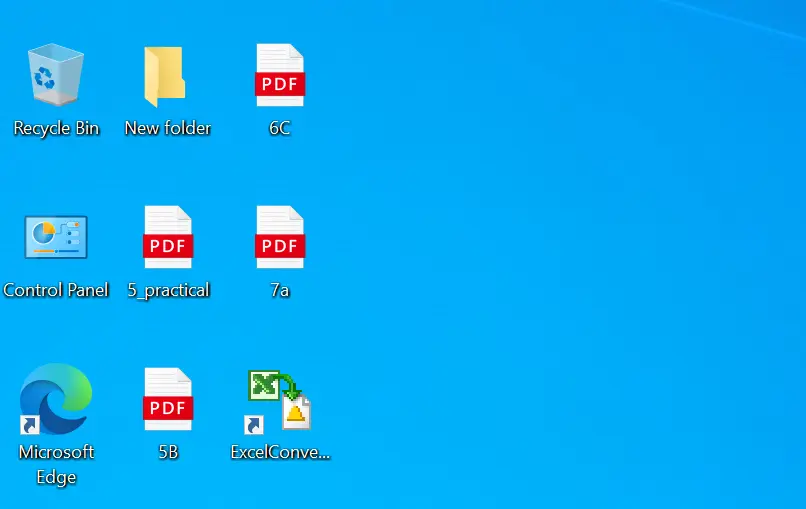
On the left-hand side of the screen, you will see a tree structure listing folders on your PC. Open the folder containing the files with the spreadsheets and select the checkbox next to each of the items you want to convert.
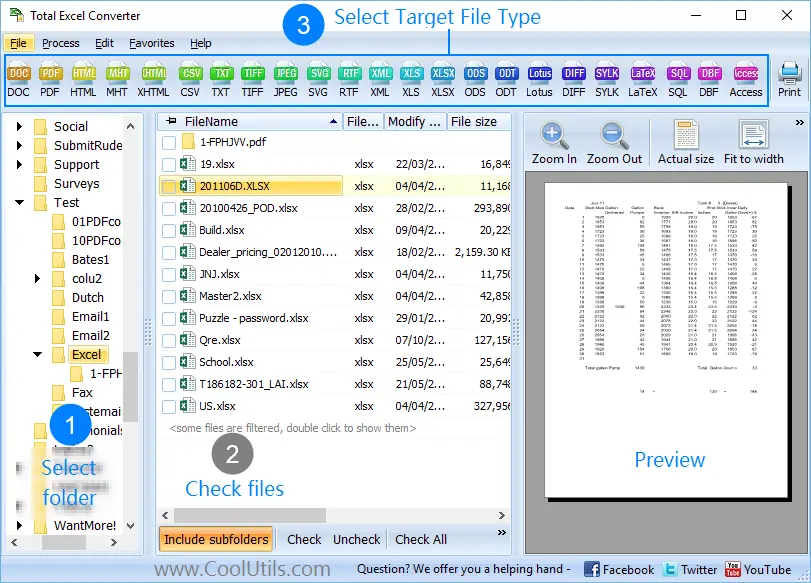
Click the 'PDF' button on the ribbon at the top of the screen. This will open up the wizard where you can adjust the parameters.
Use the configuration features you need. These are grouped into six sections: destination, file name template, paper, header, footer, and document.
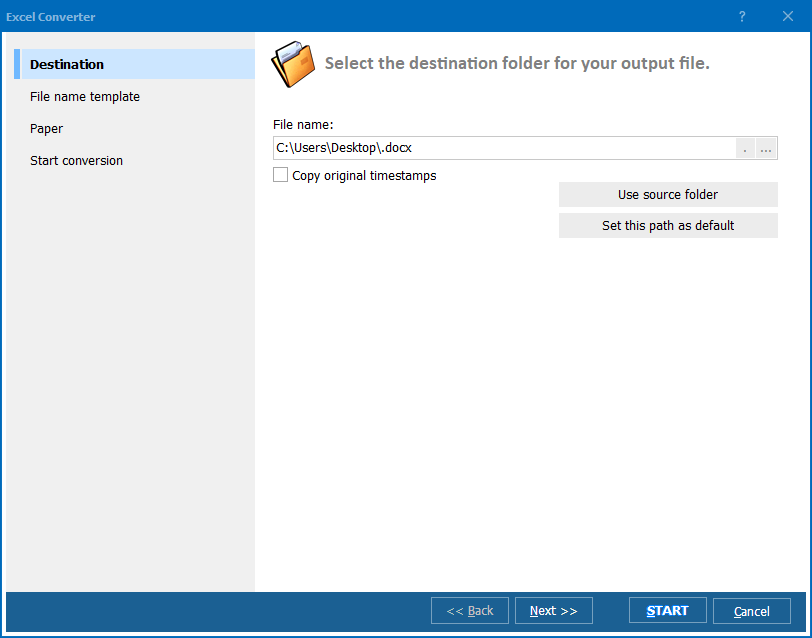
Click on the 'Start!' button on the 'Start conversion' tab to convert Excel to PDF and wait for completion. If you are planning to launch the software via the command line in the future, you can create a command (bat) file with current settings. Upon completion, the output will arrive at the destination you selected.
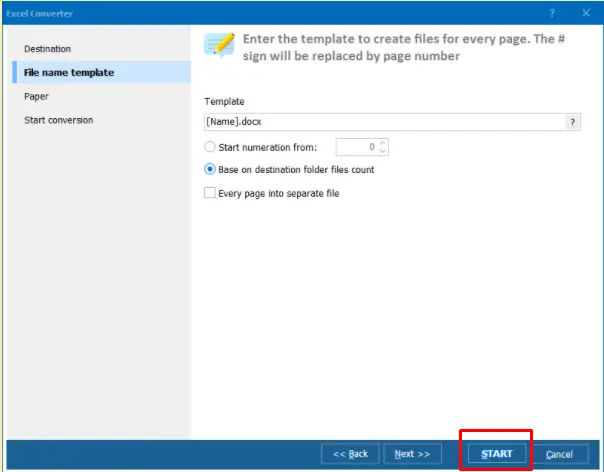
The software lets you convert PDF to Excel in Windows, and it is compatible with all popular versions of the OS. Enjoy hassle-free installation and performance on Windows 2000/2003/Vista/7/8/10/11.
Spreadsheets can be turned into PDFs using a wide range of tools. The price and functionality of offline converters vary greatly. Discover some of the most popular alternatives that will convert Excel to PDF.
This comprehensive tool for offline conversion lets you turn different formats into PDFs and create PDFs from other files. In addition to XLS, it accepts spreadsheets in the XLSX and ODT formats. Aside from converting the files, the system will let you merge, split, and extract pages from PDFs.
The interface allows you to add files easily via drag and drop or browsing. It may also process spreadsheet items in a batch. The offline operation guarantees safety and privacy. The full functionality will cost you $29.95 (one-time payment).
Soda PDF is a versatile tool that can convert XLS to PDF both offline and online. It can convert, edit, compress, merge, and secure files. It will turn your spreadsheets into PDF files in just two simple steps. You can add the source files via drag and drop or browsing. The system also supports cloud platforms, such as Dropbox and Google Drive.
Once you convert Excel to PDF, you can view the final document on your PC. A few different print options are available. For example, you can change print areas, include page breaks, change orientation, borders, or size and scale. The full version is only available with a recurring subscription, and the cheapest plan is $6.75 monthly
Another Excel to PDF converter for both online and offline use, PDFCandy makes the process simple, as you can either browse via explorer or drag and drop the files. Three versions of spreadsheets for Excel are supported — XLS, ODS, and XLSX, and OCR (optical character recognition) mode is available.
Users can convert XLS to PDF almost instantly, and safety is guaranteed. None of the software includes any ads or limitations, and it is completely free. Users do not have to sign up either. The lifetime license for desktop use costs $99. The biggest drawback is the absence of an in-built PDF viewer.
This tool can convert Excel to PDF on a level suitable for professional use. It offers a quick and affordable way to convert invoices, bank statements, price lists, and other information with or without a watermark. Turning spreadsheets into documents is easy. You may convert them one by one or use batch conversion mode. Multiple files may be added by dragging and dropping them into the program.
The system will convert XLS to PDF without a loss of quality. The special directory feature keeps track of all XLS and XLSX files appearing in your system and turns them into PDFs automatically. The converter also works via the command line, and it allows direct conversion in Microsoft Excel 2000, 2003, and 2007. The full license costs $39.
This dynamic Excel to PDF converter has multiple strengths. First, it includes a rich editing functionality, so you can fine-tune conversion to your needs. The OCR feature makes all the content searchable and editable, just like the original spreadsheet. The speed of conversion is also impressive, and batch processing is enabled.
The system allows you to fill forms, compress, and optimize your documents. On the downside, the OCR feature is only available in the advanced paid version, while the free version leaves a watermark on your files. The company offers a range of licenses starting from $34.50 a year for students and $69 a year for individuals ($29 a year for the pro version).
Converting spreadsheets to PDFs is a demanding task. The best software offers a wide range of output and customization options. You can create PDFs with adjustable headers and footers, include author and creator information, embed fonts, and more. Offline conversion is superior to online tools, as it does not require any uploads. You can transfer spreadsheets on your Windows PC at any time in just a few clicks.
The conversion with Total Excel Converter by CoolUtils is a secure and convenient way to transform spreadsheets of all popular formats. It offers an unparalleled range of customization options, from dynamic file names to encryption. Few rivals come close to this rich set of features and an affordable lifetime license. Try it today for free, and convert as many tables as you need for 30 days!
무료 평가판을 다운로드하고 몇 분 만에 파일을 변환하세요.
신용카드나 이메일이 필요하지 않습니다.
© 2026. 모든 권리 보유. CoolUtils File Converters