
Microsoft Outlook stands as one of the world’s most popular email client applications, offering robust email management capabilities for millions of users worldwide. Two critical file formats power Outlook’s functionality: OST (Offline Storage Table) and PST (Personal Storage Table). Understanding these file formats becomes essential for efficient email management, data migration, and troubleshooting. This comprehensive guide explores OST files in detail, their differences from PST files, and practical management strategies for Outlook users across various scenarios.
OST: Offline Storage Table
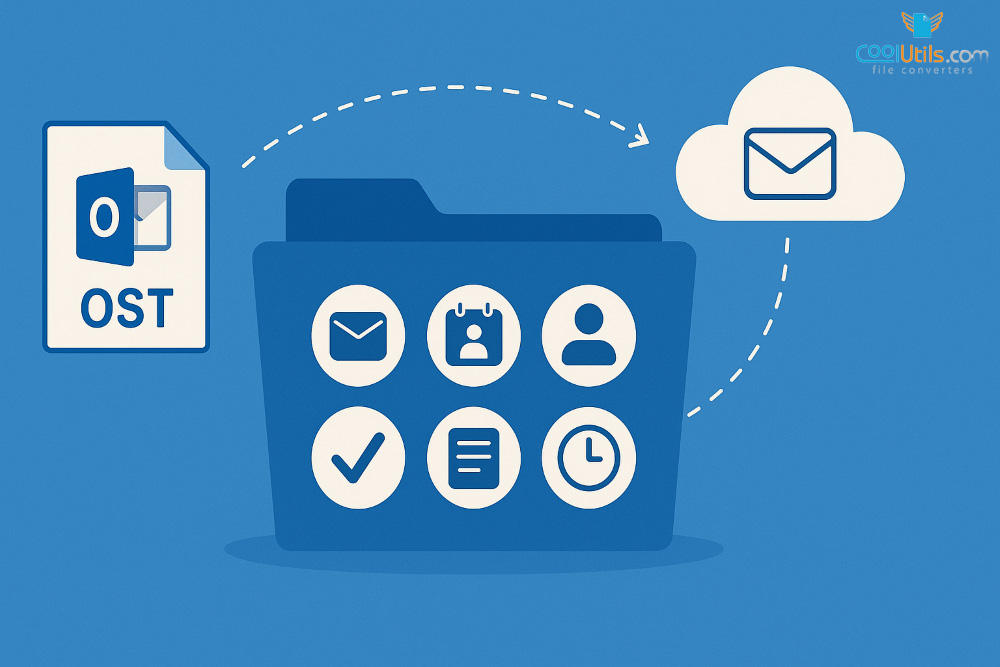
Essential Microsoft Outlook Component for Offline Email Access.
What is an OST file?
An OST file represents a local copy of mailbox data created by Microsoft Outlook when users connect to Exchange servers, Office 365, or Internet Message Access Protocol accounts. This offline folder file enables users to access their emails, calendar data, contacts, and other items even without internet connectivity. The OST file synchronizes with the mail server when connection is restored, updating mailbox data on both ends. OST stands for Offline Storage Table, serving as a comprehensive repository containing email messages, calendar data, contacts, task data, notes, and journal entries for seamless offline access.
How does OST work?
OST files operate through automatic synchronization when users connect to the internet, ensuring data consistency between local computer storage and mail servers. Microsoft Outlook automatically synchronizes data between the OST file and the mail server, ensuring users have access to recent data regardless of connection status. Second, OST files provide data recovery capabilities when users accidentally delete emails or encounter technical issues. The local copy serves as backup when server-side problems occur. Third, offline access represents core functionality, enabling users to read, compose, and organize emails without internet connection. Changes are saved locally in Outlook, then synchronized upon reconnection. OST files support BitLocker encryption and Send/Receive groups configuration.
PST: Personal Storage Table
Microsoft Outlook’s Archiving and Backup Solution.
What is a PST file?
A PST file represents a format used by Microsoft programs including Microsoft Exchange, Windows Messaging, and Microsoft Outlook to store emails, calendar events, and contacts locally. PST files were first introduced in the mid-1990s with the Microsoft Exchange email client and later evolved into Microsoft Outlook. This format was designed to facilitate server mailbox access and enable local archiving of email folders. Different account types in Outlook utilize different storage approaches. Post Office Protocol accounts use Outlook data files (.pst), while other accounts such as Outlook 365, Exchange, Internet Message Access Protocol, and Outlook.com accounts use offline Outlook data files (.ost). Each email account maintains its own PST file database containing comprehensive mailbox data. PST files offer portability advantages, allowing users to transfer data between different Outlook installations or computers. They serve primarily for archiving purposes, helping users manage mailbox sizes and organize historical email data for long-term storage.
How does PST work?
PST files function through three main capabilities supporting email management workflows. Archiving represents the primary function, allowing users to move older emails and items from active mailboxes to separate storage files. This process improves Outlook performance while maintaining data accessibility for future reference. Importing and exporting capabilities enable data migration between different Outlook installations or accounts. Users can transfer complete mailbox contents when changing computers, email providers, or Outlook versions. Data backup represents the third key function, with PST files serving as protection against hardware failures or technical issues. Regular PST backups ensure data recovery options when primary systems experience problems.
Key Differences between OST and PST Files
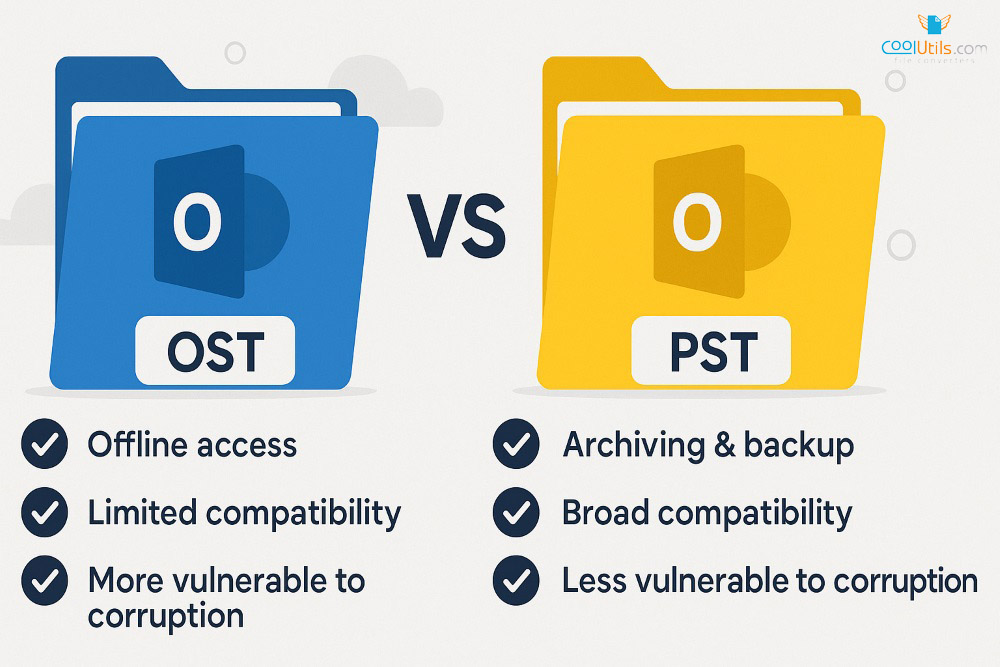
OST and PST files serve distinct purposes within Outlook’s architecture, requiring different management approaches. Understanding these differences helps users select appropriate storage strategies for their specific needs. Usage scenarios differ significantly between file types. OST files enable users to access and work in their mailbox while offline, providing synchronization with mail servers in Exchange, Office 365, or Outlook.com environments. PST files do not enable offline mailbox access but focus on archiving, backing up, and transferring mailbox data between systems. Server compatibility presents another distinction. OST files only support Microsoft services like Outlook, limiting their use to Microsoft ecosystem environments. PST files offer broader compatibility, supporting various email servers including POP3, IMAP and web-based mail accounts for data migration. Corruption vulnerability varies between formats. PST files are more resistant to damage or corruption, while OST files are more vulnerable to file corruption.
File Size Limits
Both OST and PST files support substantial storage capacities in modern Outlook versions. Microsoft Outlook supports large OST files, with a default maximum size of 50 GB in recent versions. PST files follow similar limitations, though older Outlook versions imposed more restrictive 2 GB limits. Current versions of Outlook 2010 and later support up to 50 GB for both file types by default.
Data Recovery and Repair
Recovery options differ between OST file and PST file types, affecting troubleshooting approaches when corruption occurs. OST files can be repaired or recreated by synchronizing with the mail server, provided server data remains intact. PST files can be repaired using the Inbox Repair Tool (ScanPST.exe) provided by Microsoft. For severe corruption cases, third-party repair tools may become necessary to recover data.
Managing OST and PST Files
Locating OST and PST Files
OST files are stored by default in C:\Users<username>\AppData\Local\Microsoft\Outlook on Windows systems. PST files typically use the same default location, though users can create and save PST files in custom locations. Users can locate their Outlook data file through Outlook’s interface by accessing Account Settings.
Converting OST to PST
Conversion scenarios arise when users need to migrate data between email accounts or computers. Several third-party tools facilitate this process, enabling transformation of offline storage into portable PST format. Specialized OST to PST conversion tools maintain data integrity during the conversion process while preserving email metadata and folder structures essential for successful data migration.
Backing up OST and PST Files
Regular backup procedures protect against data loss from hardware failures, software issues, or when users delete emails accidentally. Users should store backups in separate locations, such as external storage or cloud storage services. OST files require different backup approaches since they sync with servers. However, backing up PST files becomes crucial for archived data existing only in local storage.
Converting OST Files to Other Formats
OST file conversion extends beyond PST format, offering multiple output options based on data recovery needs, migrating data requirements, and long-term accessibility considerations. Understanding what is an OST file helps determine appropriate conversion approaches.
Various online conversion services support multiple output formats:
- OST to PDF for document archival and legal compliance.
- OST to EML for email client migration.
- OST to MBOX for cross-platform compatibility.
- OST to HTML for web-based viewing.
- OST to TXT for text processing.
- OST to TIFF for image-based archival.
These conversion options support various business requirements from legal document preparation to email system migrations across different platforms.
Conclusion
OST files and PST files form the backbone of Microsoft Outlook’s data management system, each serving distinct but crucial roles in email operations. What does OST stand for becomes clear when understanding its role: Offline Storage Table files excel at providing offline access and server synchronization, enabling productive work regardless of connectivity status. PST files offer superior archiving capabilities and data portability for backup and migration scenarios. Understanding these file formats empowers Outlook users to maximize benefits while implementing effective data protection strategies. Proper knowledge of OST file and PST management helps organizations maintain email accessibility, ensure data integrity, and facilitate smooth system transitions.
FAQs
Is it safe to delete .OST file?
Deleting OST files is generally safe since they contain synchronized copies of server data. Outlook recreates OST files automatically upon reconnection to mail servers, though initial synchronization may require time.
What is OST used for?
OST files enable offline access to mailbox data including emails, contacts, calendar events, and task data. They synchronize with Exchange servers when connectivity resumes, supporting productivity during network interruptions.
What is the difference between a .PST file and a .OST file?
PST files store local email data for archiving and backup purposes, while OST files provide offline access to server-synchronized mailbox data. PST offers portability; OST files enable offline functionality.
Can I open an OST file in Outlook?
OST files cannot be directly opened in Outlook since they’re tied to specific profiles and email accounts. Users must convert OST file to PST format or recreate the original account connection.