Here are the top methods to open PST files without Outlook. Learn how to read PST files in eight different ways using simple viewers.
A personal storage table (PST) file is an efficient solution for data storage, especially for people struggling to keep track of their emails, contacts, and communications. Not only do PST files offer a safe and reliable means of storing sensitive data, but they also serve as an email data backup system for Microsoft Outlook and offer offline access.
Nowadays, more and more people are turning to free email clients instead of paying for Microsoft Outlook. This is a great idea until you want to open PST files without Outlook. Many online email clients (and standalone desktop clients) do not support Outlook OST and PST files.
Luckily, several excellent tools can help you view .pst files without Outlook. This guide provides eight simple ways to open PST file without Outlook:
Table of Contents
1. CoolUtils Outlook Viewer
CoolUtils Outlook Viewer allows you to view PST, OST, and even an MSG file format without Microsoft Outlook. This free tool is easy to use and allows you to open both PST and OST files as well as sort files and generate reports so you know what emails you have. Files from Outlook 2010, 2013 and 2016 are supported. This free viewer also allows you to convert your PST and EML emails to use with other email clients such as Thunderbird.
Coolutils app is the easiest to use of all of the tools. All you do is install it and your PST files are automatically loaded so you can immediately view them. For some additional cost, it offers a good Outlook pst file converter if you need to save emails as PDF or DOC files.
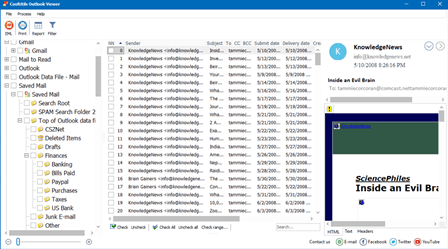
2. Google GAMMO Tool
is an interesting way to open PST file without Outlook. Google developed this free tool to migrate your emails within a PST file to Gmail. This tool allows you to import mail, calendars, and contacts into a Gmail account as well as include only the folders you wish to convert.
There is also a feature for administrators to run this tool from the command line for mass email migrations. Note that this tool requires a Gmail account. However, its major downside is that it will only migrate your emails to Gmail.
The simple two-step process of accessing the PST file content begins with downloading and running the tool and selecting the location of your PST file.
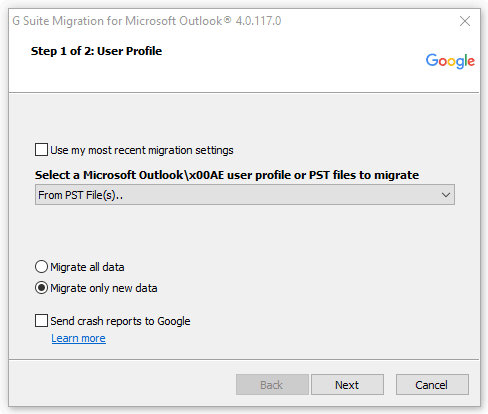
Once you locate your files, you can choose which elements of the PST file to migrate such as your calendar events, contacts or email messages and it allows you to include a specific date range if you are looking to migrate specific emails.
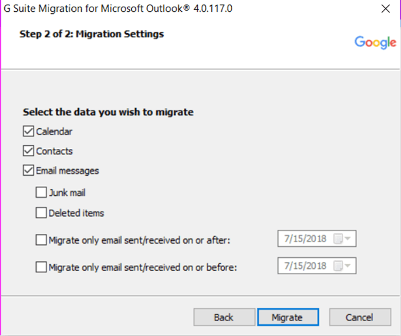
3. MS Outlook PST Viewer
If you don’t have Microsoft Outlook installed, Forensicsware MS Outlook PST Viewer allows you to view Outlook data files seamlessly. This application enables users to view all Outlook items, such as contacts, calendar items, tasks, etc. It also supports large and corrupt Outlook PST files that cannot be opened using the Microsoft Outlook client. There are two versions of this software, free and PRO. The free version has limited features.
The screenshot below shows how easy it is to open Outlook data file with this tool. You simply find the PST file on your computer, scan it (if it is a corrupt PST file) and open it to view your emails in an Outlook-like interface.
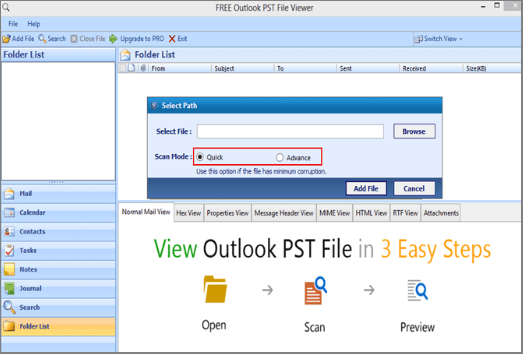
4. OST PST Viewer
The OST PST Viewer is an application that allows you to open PST files without Outlook by using an Outlook-like interface. The free version of this application allows you to open, view, and search PST files without Outlook. The PRO version has many more features but at a cost. With the paid version, you can view contacts, calendar items, tasks, etc.
The best feature of this program is that it appears and acts just like Microsoft Outlook. If you need a simple Outlook PST file viewer, you don’t have to pay. As you can see in the screenshot below, the OST PST Viewer looks a lot like Outlook:
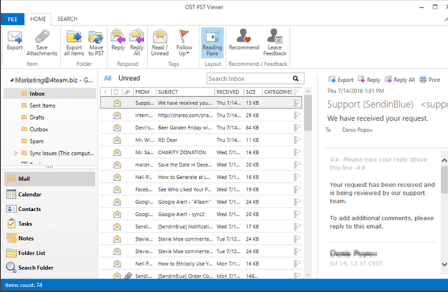
5. Kernel Outlook PST Viewer
The Kernel Outlook PST Viewer allows you to easily open PST files without installing Outlook. You can view PST files and open the attachments within emails in this viewer. It also allows you to open corrupt PST files – a PST file can get corrupted if it’s large or has been compacted several times.
The Kernel Outlook PST Viewer is easy to use when opening .pst files without Outlook. Simply open the program and navigate to your Outlook data file PST to open the contents. You will be able to see all of your emails within the PST file.
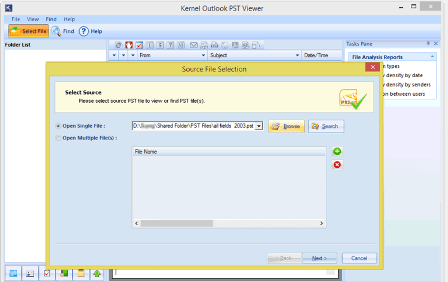
There is also Systools Outlook PST viewer, but the look and feel is very similar to Kernel. You may choose any as they both seem to have one code inside.
These are the best tools to help you open old and corrupt PST files without using Outlook. Most of these tools open Outlook PST and OST files so you can also view your contacts, calendar and task entries. Imagine never having to pay for an email client again!
6. iMyFone ScanOutlook
This free PST reader allows you to open files created in all versions of Outlook from 2003 to 2019. The program can synchronize with Outlook or function as an independent viewer. In this case, you may need to select the file formats manually instead of waiting for automatic detection. However, it still reads PST without Outlook on Windows easily.
This software will also repair your damaged or corrupted PST files. This third-party tool can perform quick or deep repairs, depending on the condition of your source data. Convert to other file formats by selecting the file and clicking the “Export” button.
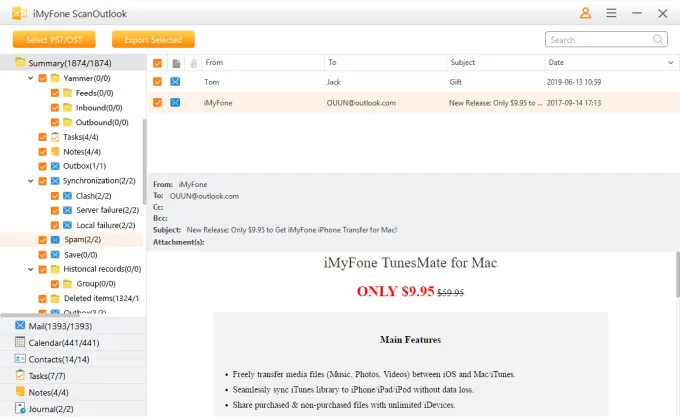
Like other viewers, this software will display different types of data within PST: contacts, notes, etc. The interface includes several export options, including PDF and HTML file formats. Overall, the functionality is quite broad compared to simple viewers, and the support of Outlook versions is comprehensive.
7. SysInfo Free MS Outlook PST Viewer
This viewing environment resembles Kernel in terms of layout and functionality. It allows you to open PST files safely regardless of their type (both ANSI and Unicode are supported). You can access various data elements: calendars, contacts, notes, etc.
The viewer can detect file details like version and type automatically. It allows you to view all folders in their original hierarchy and convert your data to HTML if necessary.
Another important strength is the ability to open corrupt PST files. All you need to do is select the items, choose recovery depth, enter file details (optional), and let the system scan the contents. Repaired files will be opened within the program. Different levels of recovery are available, from standard to deep. Finally, the system can create a TXT format file with a log report.
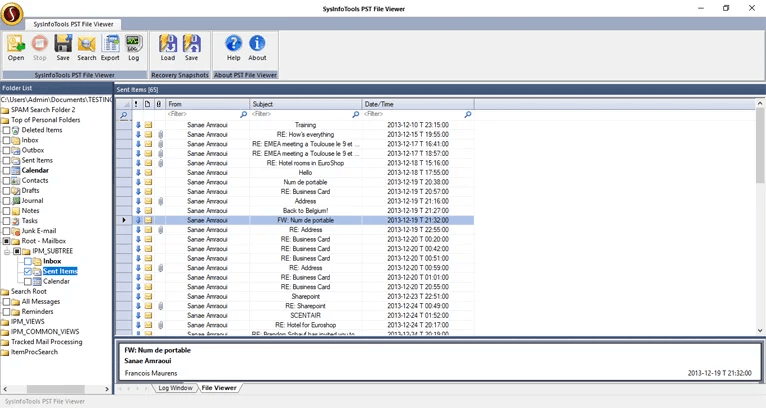
8. Aryson PST Viewer
The Aryson PST viewer is another powerful tool that enables you to open, view, and read PST files without an Outlook application. This free tool supports the opening and viewing of both UNICODE and ANSI PST files, as well as all PST file versions dating from 1997 to 2021. Thus, users can easily look through their contacts, emails, calendar, tasks, journal entries, and more, even though they don’t have Outlook installed.
The best part is that Aryson PST Viewer allows users to save their PST files in other file formats, including PDF, JPG, DOC, EML, MSG, and more. Thanks to its simple and interactive user interface, even non-technical users can easily export and save PST files in TXT format for later use.
Another vital strength of this tool is that it helps view corrupt PST files. However, you will need to download Aryson’s Outlook PST repair tool at an extra cost. It features three recovery modes, standard, advanced, and deep, allowing you to restore and open old, deleted, damaged, encrypted, and corrupted PST files. Finally, both tools are compatible with all versions of Windows.
How to Open a PST File Without a Password?
To eliminate the chance of spying, many Outlook users prefer to keep their PST files password-protected. If you’re wondering about how to open PST file without Outlook, you don’t need to be worried because you can choose the separate data file (PST) option under settings, and here one can password-protect any PST file in Outlook. The need for a solution arises when one may lose access to a PST file after forgetting the password one has set for it. The process of re-unlocking the PST file is complicated. Also, Microsoft is unable to assist if one forgets the PST file password but there are other several ways to open a PST file without the Outlook account being deleted. The methods are:
- MS Outlook Method
- Third-party Software Method
MS Outlook
Here, you will have to download and open Outlook. Click on the PST file tab from the menu. In Account Settings, select the Outlook tool for viewing PST files and pick the Outlook data file from the pop-up dialogue box. Decide which PST file you wish to remove the password from. Fill in the blanks, but you can leave the old password field blank. The password change will be confirmed in a dialogue box that will be displayed next.
Problems in opening a PST file may appear if the file is corrupt. Often, the PST file gets corrupted when it is open in Outlook and the program crashes unexpectedly. It may also happen if Outlook or Windows crashes, or the computer is turned off without properly closing Outlook and Windows. The corrupted PST file may cause changes in the PST file format.
We have listed the best tools to help you open corrupted PST files without Outlook. Most of these tools open Outlook PST and OST files, so you can also view your contacts, calendar, and task entries. Imagine never having to pay for an email client again!
What’s New in 2024?
With more and more third-party software tools cropping up to help users open PST files without Outlook, it is common to get confused about which tools are the most efficient. Luckily, you don’t need any complex programs to open PST files without Outlook.
The above list can be complemented by new tools such as GoldFynch PST Viewer, PST Walker, BitRecover, Birdie Software PST Viewer, and many others. Still, they are built on the same principles and don’t require complex configuring. So feel free to pick the most convenient software for your needs.
Remember to make your decision based on your preferences. Consider the tool’s search functionality, user interface, as well as its compatibility with your device’s operating system.
It’s also vital to consider whether you want to simply read Outlook PST files or edit and save them on your device. The state of your PST files also matters. Are they healthy, old, or corrupted files? Many tools cannot repair and open corrupted PST files. So, make a wise decision!
Now that you clearly understand how to open and read Outlook PST files without MS Outlook, let’s look at the main advantages of using specialized programs for this purpose. They include:
- Possibility of corrupted file recovery;
- Possibility of convenient conversion;
- Speedy migration to Gmail and competing services;
- Creation of auto logs;
- Compatibility with older versions of Outlook;
- Availability of additional PST management features;
- No need for account configuration;
- Compatibility with various OS like Windows, Linux, and macOS;
- Offline access to PST files.
Empower yourself with professional tools and improve your productivity!
Related Articles