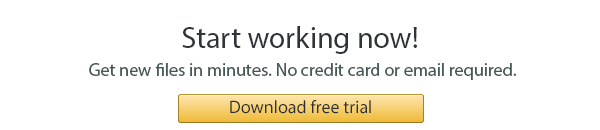- Home
- PDF Combine
- Top 8 Software to Combine PDF Files in 2024 ✨ Review by CoolUtils
PDF is a popular format as it is universal and reliable. However, one of its biggest flaws is the difficulty of mergers. While Mac users may take advantage of the built-in Preview tool for basic combining, Windows does not have any native tools for the task. Which third-party software should you opt for, and are the most expensive systems worth the money? Discover the answers in our PDF merge review.
The pdf merger software is necessary in a variety of situations. For example, bookkeepers may want to connect several invoices to streamline accounting and archiving. Their colleagues may need to collate multiple reports. Tech-savvy users may want to link web pages they have saved in PDF format.
The best tools for document merger let you combine PDF files simply and effectively, with flexible customization options. Your source files may be combined into one or more documents without loss of quality. The top software is not just powerful but also versatile, and its functionality goes beyond simply connecting the pages.
Today, there are so many options - free and paid, desktop and web-based - that making a choice is hard. Should you combine PDF files using a free online service, or choose software for desktop computers? What is the best way to combine PDF files? We have selected the best tools for Windows based on quality, functionality, and value for money. Learn how to transform your data smoothly and swiftly, with the highest precision.
The simplest tools for merging PDF files are free online services. You can upload your PDF files to a site and have them combined quickly. The result may be downloaded or sent to your email. This method is quick, but it is not always ideal.
First, there is no way to change the content of the pages. All you can do is rearrange the pages to the right order. Secondly, users are wary of uploading any personal or sensitive information on the internet, and for good reason. Finally, the number of PDF files may be limited, and the quality may vary depending on the provider. Overall, this method works for the most basic tasks.
In comparison, offline tools let you modify the contents of your PDF files in a variety of ways. Rearrangement of the pages is just one of the options. For example, you may combine files by folders, generate a cover page or a table of contents, change the headers and footers, etc. Most systems use GUI (graphic user interface), but some may also be launched via the command line.
Few rivals come close to PDF Combine developed by CoolUtils. This powerful software for any version of Windows from 2000 to 10 completes a wide spectrum of tasks. It can handle any challenge! Thousands of files may be connected at once, and you can even preserve the structure within a source folder. The range of extra options is extremely diverse - both layout and access may be adjusted.
These are only the key features of the basic version of the tool. The advanced converter can handle a wider range of formats, including PDF. You may use diverse source files: Word, XLS, JPEG, TIFF, and more. Both versions may be launched using their interface or the command line.
CoolUtils offers a 30-day trial period that allows you to convert as many documents as you like. The licensing options let you purchase the tool for a lifetime for as little as $59.90. The Pro version is priced at $129.90. Now, let's look at the strongest competitors to see how they compare.
For the majority of users, Adobe Acrobat is the first brand that springs to mind. The professional version of this tool can merge your files into a single PDF. The source material may include PDFs and other data - images, spreadsheets, and web pages. At first glance, the system is a great choice. However, when you compare it to the CoolUtils PDF Combiner, several weaknesses become obvious.
First, the cost. There is no lifetime licensing option. Users may be charged monthly or annually, and the price is $19.99 or $239.88, respectively. Using the tool for one year costs almost five times as much as lifetime use of PDF Combine, and twice as much as the lifetime license for its Pro version.
Secondly, the program to combine PDF files is much heavier, as it weighs almost 700 MB. Installation is time-consuming, and owners of the basic version are constantly vexed by messages offering a paid upgrade. You will also have to enter your Adobe ID even for the trial period. This is an ordeal compared with the simple installation of PDF Combine. It is lightweight, requires no registration, and includes no ads.
On the functionality side, there are two major flaws with Adobe Acrobat - the absence of command line use and the complicated bookmarking logic. The former does not allow you to launch the tool from within other programs. Bookmarks may not be added automatically - only manually. To sum up, Adobe Acrobat Pro has five important peculiarities that make it inferior to PDF Combine:
On this website, you can get a unique AutoBookMark plug-in for your Adobe Acrobat. As the name suggests, the tool is used for the automatic creation of bookmarks. As of this writing, its price is $189 (one-time purchase), and there is also a free trial period. As you can see, the bookmarking feature alone will cost you more than the entire PDF Combine Pro!
The app has an average rating. Despite the marketing claims, it does not work as smoothly as expected. Here are the key weaknesses:
Another tool with a focus on GUI, A-PDF.com, has an important advantage over competitors - low cost. The full range of available options will only set you back $35. Importantly, the command line is unavailable during the trial period. For the modest payment, you will get merging, page counters, and bookmarks. Basically, the functionality is similar to PDF Combine, but it is still narrow in comparison.
First, the bookmarking feature is very basic. You may not create bookmarks manually or have them generated based on titles. Both of these options are available in PDF Combine. It may also generate a table of contents using file names.
Both tools allow you to protect the contents of the files. To print or edit the documents, users have to enter a password. However, with A-PDF, there is no option to add a digital signature, as you can do in PDF Combine. To sum up, the key differences are:
This PDF merge software has an outrageous price - over $800! So, what will you get for splurging on it? The functionality is quite broad. For example, a merger can be launched via the GUI and the command line. The system can generate bookmarks and tables of contents flexibly, much like PDF Combine.
Splitting is also available. While this feature is beyond the scope of this review, we will only mention that PDF Splitter by CoolUtils costs only $59.90. Combined with the merger tool from the same developers, comparable functionality will cost you four times less. Overall, the biggest deterrent is the price.
This tool will merge multiple PDF files and split them for $149. Like PDF Combine, it may be used via its interface or the command line. In terms of data protection, the options are also comparable.
Originally, this PDF combiner software was also meant to provide flexible bookmarking. Then, the option of adding a bookmark table of contents was discarded during the testing phase. Today, the biggest drawbacks are:
Here is a look at some of the best tools for merging PDF files online. They are ideal for simple tasks that do not require customization. These systems do not have all the bells and whistles of advanced PDF merge software, but they convert files with precision.
This tool complements Soda PDF software but does not require a subscription. You can combine multiple PDFs online free of charge as long as they are smaller than 10 MB. You will not find any editing features, but the tool works flawlessly for its specific purpose. Besides, it is very user-friendly.
Upload your files, set output preferences, and launch the merger. You can view and download the combined file in your browser or have it sent to your email address.
This service is quite powerful for an online tool, as it lets you merge as many as 20 PDF documents or image files. The editing options are limited to the rearrangement of pages. However, there is an important security advantage - any data you upload or create via the site is deleted in 60 minutes. The output is downloaded to your computer automatically with the default name "combinePDF.PDF."
This is another simple tool for quick basic combining. Aside from PDF, you may upload Excel spreadsheets, PowerPoint presentations, and other types of data. The company also provides a range of free utilities to change the file size and dimensions of your PDFs. You may also convert images and documents to other formats.
The online tool will merge multiple PDF files up to 20 MB each. After the merger, you are taken to a new page where you can download the document.
So, what is the best PDF merge tool? Choose a system that matches your needs. If your goal is to combine a couple of documents without layout changes, a basic online service could suffice. For anything more complex, consider the desktop PDF combiner software that offers the best value for money.
As our PDF merge review shows, PDF Combine provides an unparalleled mix of affordability, functionality, and precision. Its broad features make it ideal for personal and corporate use. While each of the rivals has its strengths, none of them are as universal as CoolUtils software.
© 2024. All rights reserved. CoolUtils File Converters