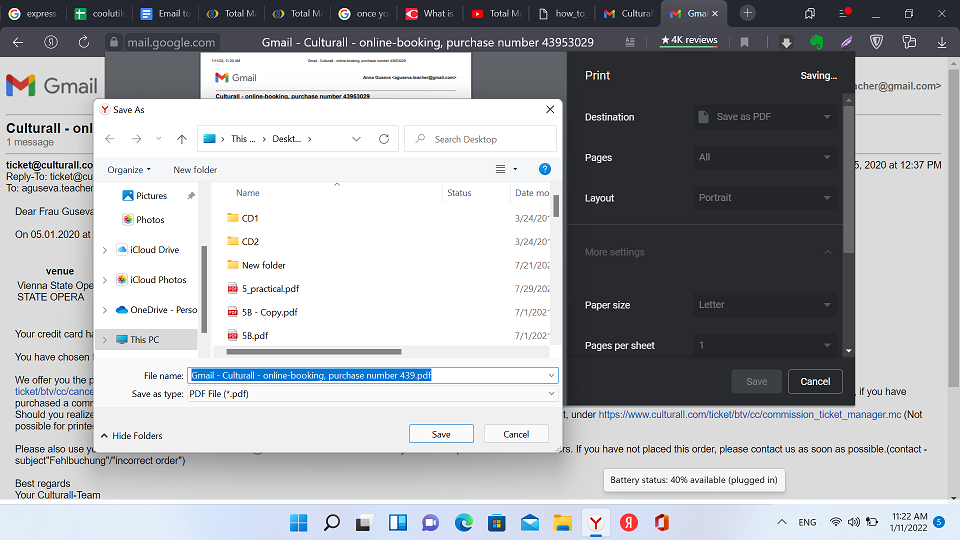EML files are created and accessed via mail clients. The Portable Document Format is universal — you can open it on almost any hardware and OS. These files are compact, secure and versatile. Make your messages easier to share and store using our flexible tool! The Total Mail Converter ensures quick, convenient and highly customizable transformation without a hitch. Save email as PDF to archive your data and send it to other users. Combine hundreds of messages into one document or create separate files!
1. Locating EML files
Click on the location of the target files in the folder tree on the left. A list of contents will appear in the central panel.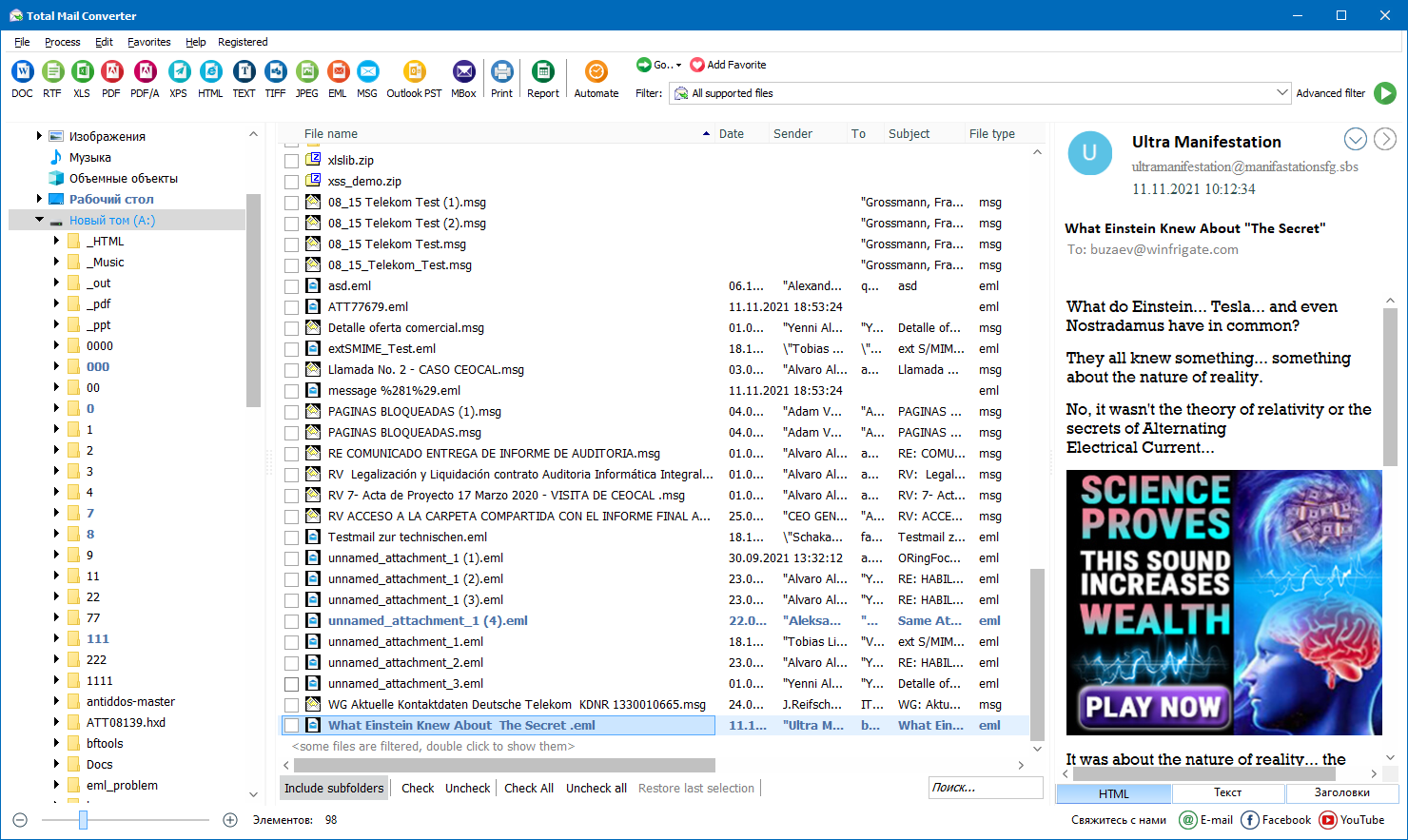
2. Choosing messages
Click on any message for a preview. Select any number of items you want to process or click «Check All.»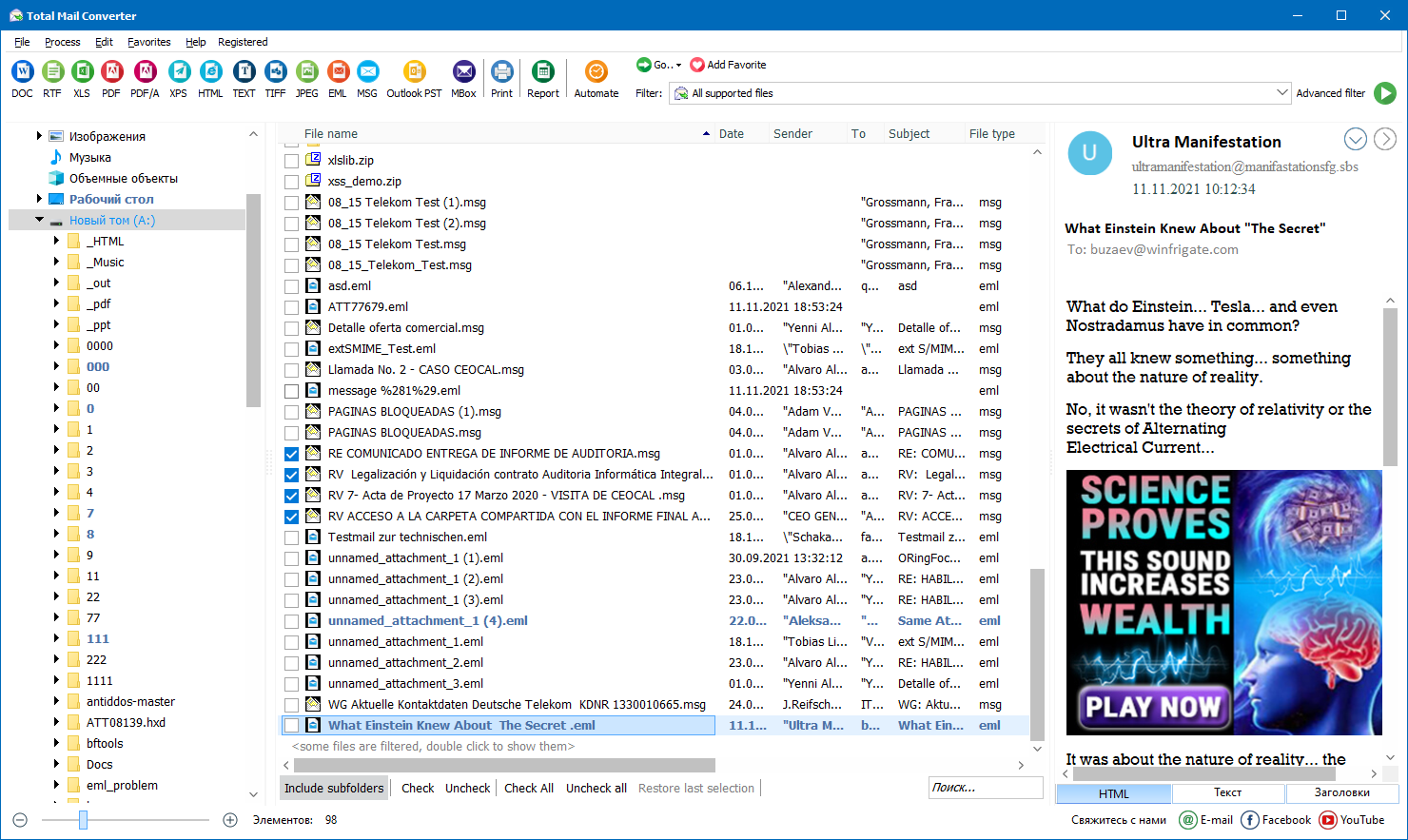
3. Customizing and launching
To convert email to PDF, click on the «Format» button at the top. Adjust the settings in the wizard (or keep the default ones). Click on the «START» button. You will be notified once the process is complete.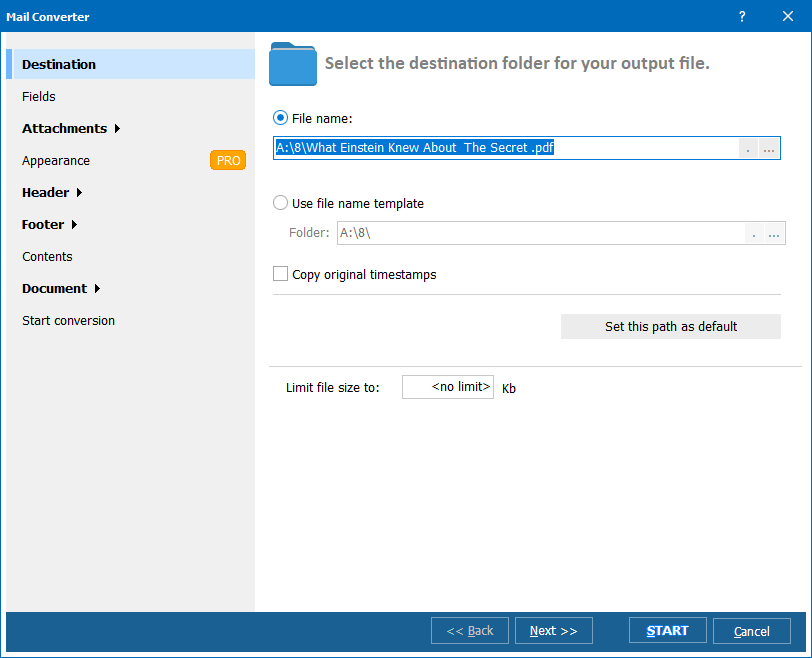
Total Mail Converter is a multifaceted, intuitive and convenient tool. In just a few clicks, you can:
Step 1. Select the email
Open the message for conversion. Then, click on the printer icon in the upper-right corner. This gives you access to settings for the target format.Step 2. Adjust output
The appearance of the print menu may differ depending on the browser. Choose «Save as PDF» instead of a physical device and adjust other settings (pages, orientations, paper size, etc.) if necessary.Step 3. Save the file
Click on the «Save» button to generate the file. You will be prompted to choose a destination. Click «Save» to confirm your choice, and the document will appear in the designated folder. Repeat Steps 1-3 to turn any other messages into documents.Step 1. Selection
Open the message and use the «Save as» option in the «File» tab. A dialog box will appear.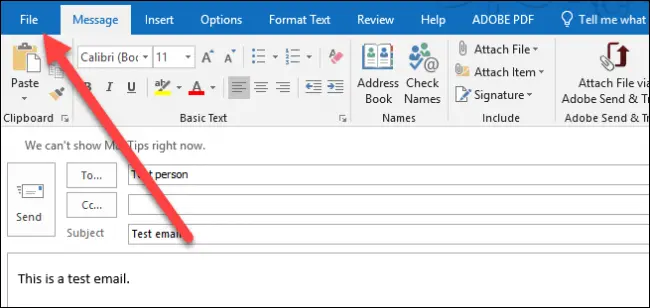
Step 2. Basic Settings
Specify the destination and give your file a name. Choose HTML as the output format.Step 3. Saving and Converting
Save the file and open it in MS Word. In the «File» tab, click «Save as» and select the target format. On Windows 10, you can save email to PDF directly from the «File» tab. The «Print» button lets you choose «Microsoft Print to PDF» and select the desired output format.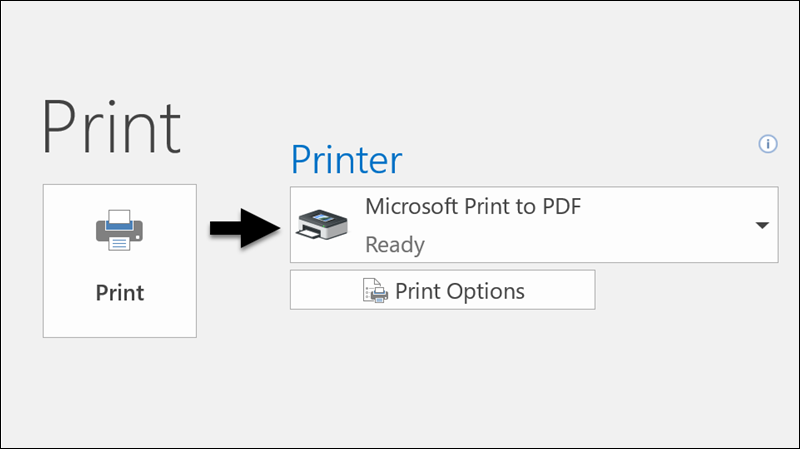
Disadvantages of saving via Outlook
Download free trial and convert your files in minutes.
No credit card or email required.

© 2026. All rights reserved. CoolUtils File Converters