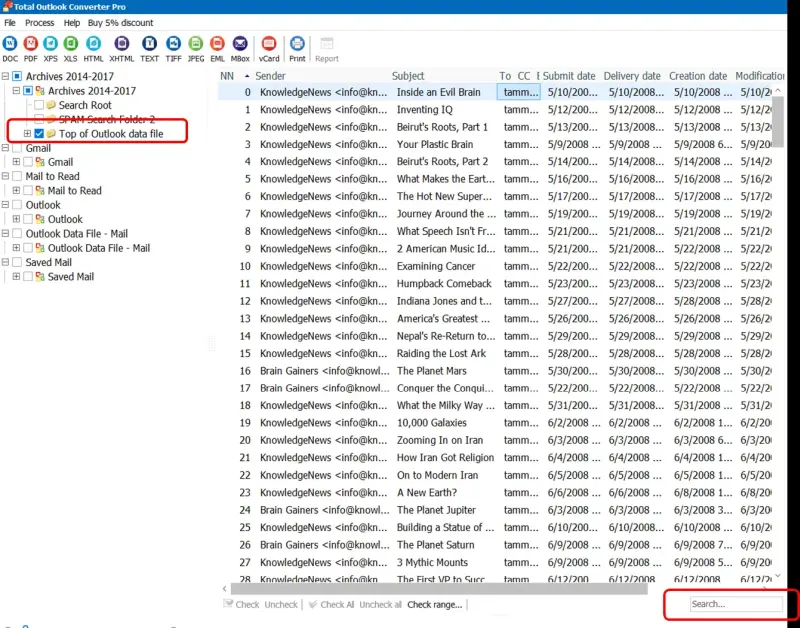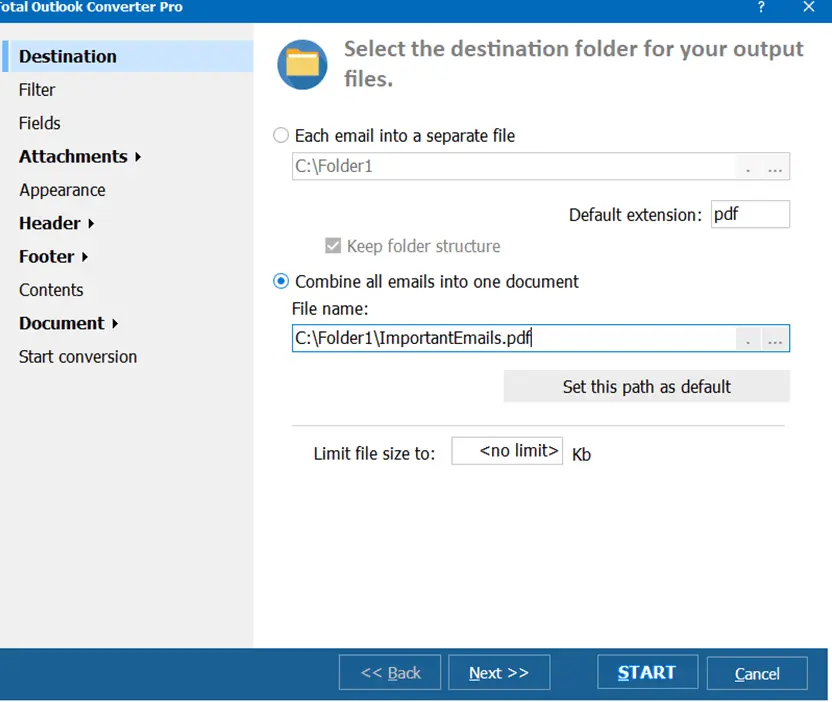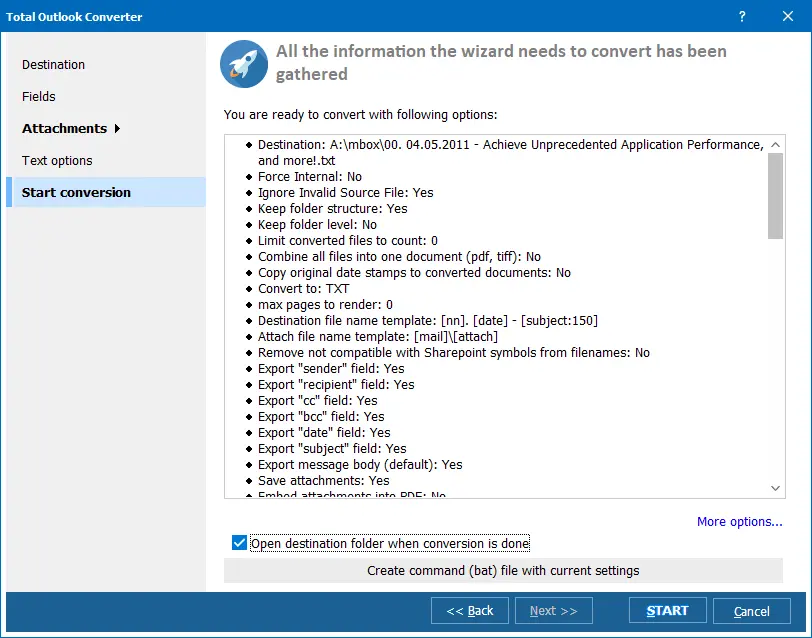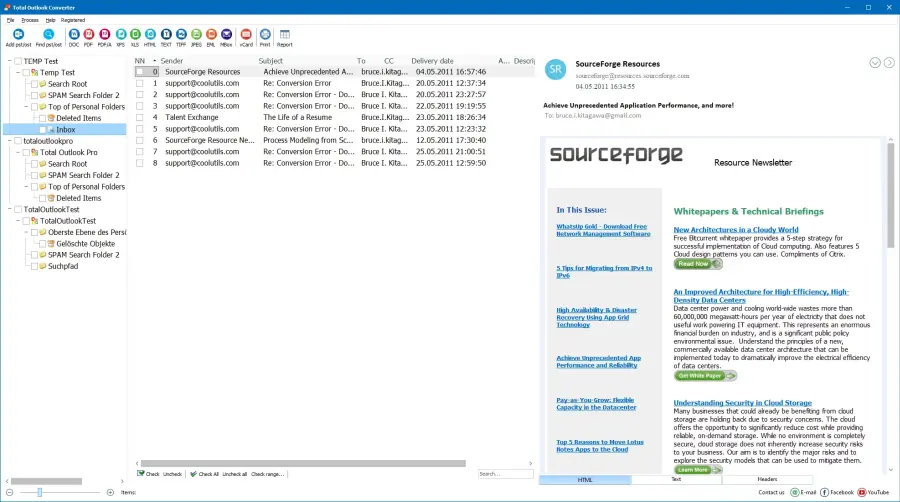Download Total Outlook Converter for Free and Start Converting Today
CoolUtils is the ideal tool for converting your Outlook files and emails into text format.
Whether you're looking to convert messages, files, or emails in bulk, our
Total Outlook Converter has you covered. Say goodbye to manual conversions and save time for more important tasks.
Converting Outlook to TXT Was Never Easier!
With our file conversion tool, you can convert Outlook email to text files in a few clicks. Unlike Outlook email messages, text files are compatible with any device and platform, and preserve the message body of your Outlook emails. You can also convert emails at once, saving you time and hassle. Try our file conversion tool today and see how easy it is to convert Microsoft Outlook email to TXT!
Outlook to Text Converter
Our Outlook to Text Converter is designed to make your conversion tasks a breeze. It allows you to batch-convert Outlook files to TXT with just a few clicks.
| Full Software Name | Coolutils Outlook Converter |
| Description | Comprehensive offline converter for single-file and batch conversion of Microsoft OST and PST data files to over 10 other formats, including TXT, DOC, DOC, and even JPEG! Works in a few clicks with time-saving features. Apply conversion edits to end up with a result that works for you! |
| Processor | At least 2.4 GHz |
| RAM | 2 GB |
| Minimum Hard Drive Space | 193.2 MB |
| Operating System | Windows
2000/2003/Vista/7/8/10/11 |
| Trial version | Try Outlook Converter for free and enjoy unlimited conversions for 30 days! Discover how it can help you turn your emails into text files that are easy to read and share. |
Why Convert Outlook to TXT in Batch with CoolUtils?
There are several reasons you need to convert data from Outlook to text with CoolUtils:
- Efficiency: CoolUtils Total Outlook Converter offers an efficient solution for converting your Outlook data to TXT file format.
- Accuracy: CoolUtils' Outlook-to-text converter preserves your formatting and content, eliminating any concerns about data loss or alterations.
- Versatility: The app offers more than email conversion, as it supports other Outlook files.
- Offline Use: You can quickly and effortlessly convert Outlook to text message offline, which is more secure.
Convert Outlook Files to Text (TXT) Effortlessly in a Few Clicks!
If you need to convert MS Outlook files to text (TXT) effortlessly in a few clicks, you need Total Outlook Converter. This powerful tool works offline without requiring an internet connection or risking your privacy. It also handles batch tasks, quickly converting multiple files at once. It gives you clear file names, allowing you to find and organize your converted files.
With control over the conversion process, you'll customize the output settings according to your needs. Try Total Outlook Converter today and see the difference.
Convert Outlook Email to TXT — Step-by-Step Guidelines
CoolUtils' Total Outlook Converter streamlines the process of converting Outlook files into plain text format or DOC format compatible with MS Word. To save Outlook emails in TXT files, follow these steps:
![Outlook Converter]()
- Install and launch the Total Outlook Converter.
- Choose the Microsoft Outlook files. You can add a PST/OST file from your file folder manually or find PST/OST files automatically.
- You'll see a preview of the email. You can view the message's HTML, Text, or Headers.
- From the available file extensions, select TXT.
- Choose the destination of your new file:
- You can apply various customization options from the Converter wizard:
![Outlook Converter]()
![Outlook Converter]()
- Click 'START' to start converting Outlook files to TXT format.
- Once the conversion is complete, your TXT files are ready to use.
FAQ
How do I save Outlook messages as plain text?
Saving an Outlook message as a text file is a straightforward process, made simple with CoolUtils Total Outlook Converter.
- Open the specific email message you want to save as a text file.
- Click on 'File,' and select 'Save As' with the message open.
- Select 'Text (TXT)' as the format for the selected message.
- Designate the location where you want to save the text file. This is where the converted text file will be stored.
- Finalize by clicking 'Save.'
How do I save an Outlook email in the TXT file format?
Saving an Outlook email as a text file is a simple process that can be accomplished with ease. CoolUtils Total Outlook Converter makes this
task even more convenient. Follow these steps to convert
PST to TXT:
![Outlook email in the TXT file format]()
- Open the Email in Outlook.
- With the email open, navigate to the upper menu bar within your Outlook window. Locate the 'File' option and click on it.
- In the dropdown menu that appears, select 'Save As.' This action will open a dialog box.
- Within the dialog box, you'll see various file format options. To save the selected email as a text file, click on the dropdown menu next to 'Save as type' and select 'Text (TXT).'
- Now, choose the location where you want to save the text file. This is where the converted text file will be stored.
- Finally, click 'Save' to complete the conversion. Your email will be saved as a text file in the location you specified.
How do I convert Outlook email to text?
Converting Outlook emails to text format is hassle-free. Here's a quick step-by-step guide for Outlook users:
- From within Outlook, navigate to your inbox or the folder where the specific email you wish to convert is located. Click on the email to highlight it.
- Next, go to the upper menu bar of your Outlook window. Locate the 'File' option and click on it. In the dropdown menu that appears, select 'Save As.' This action will open a dialog box.
- In the dialog box, you'll see various file formats to pick from. To save the selected Outlook email as a text file, click on the dropdown menu next to 'Save as type' and select 'Text (TXT)'.
- Finally, choose your preferred location to save the text file, and click 'Save.' Your Outlook email will be converted into a text file and saved in the location you specified.
How to Convert Outlook Files to Text?
You can convert Outlook files to text in a fast and seamless way when you choose CoolUtils Total Outlook Converter. Follow these steps to convert
PST to DOC:
- Open the Total Outlook Converter application and navigate to the folder where your Outlook files are stored.
- In the settings, select 'TXT' as your desired output format.
- With your settings configured, simply click the 'Convert' button to start the conversion process. Total Outlook Converter will efficiently process your selected Outlook files, maintaining formatting and content integrity.
- Once the conversion is complete, you can find your TXT files in the location you specified.
Try Our Total Outlook Converter Today!
CoolUtils Total Outlook Converter is your comprehensive solution for converting Outlook messages to text format.
Whether you're converting multiple emails, messages, or files, our tool ensures a smooth experience and prioritizes the security and preservation of your Outlook data.
Try
CoolUtils Total Outlook Converter today and make your Outlook message conversion tasks convenient and efficient!