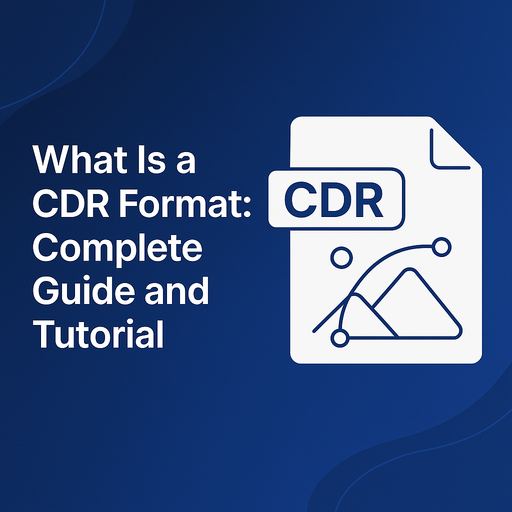
What Is a CDR Format: Complete Guide and Tutorial
A CDR file is a versatile digital format with two distinct uses: a file extension for vector images in CorelDRAW and a security technology called Content Disarm and Reconstruction (CDR). As a CorelDRAW format, it stores scalable vector graphics for design projects. In contrast, Content Disarm and Reconstruction offers proactive protection against threats, removing harmful elements from documents. This article will explore both meanings of CDR, covering how to open, use, and convert these files while ensuring you understand which type suits your needs.
Key Takeaways
- CDR files are versatile, serving as both a CorelDRAW vector file format and a Content Disarm and Reconstruction (CDR) security technology.
- As a CorelDRAW format, CDR files store scalable vector graphics, making them ideal for logo design, illustrations, and print media.
- CDR files can be opened using CorelDRAW, Adobe Illustrator, Inkscape, XnView, and various online tools.
- Content Disarm and Reconstruction (CDR) is a proactive security technology that removes executable content from documents, providing protection against both known and unknown threats.
- CDR files can be easily converted to other formats like JPG, PNG, PDF, and AI using CorelDRAW’s Export or Save As options, or through online converters like CoolUtils.
CDR as CorelDRAW File Format
The CDR file format is a proprietary format developed by CorelDRAW, widely used for creating and editing vector graphics. It stores various design elements, including text, shapes, lines, and even bitmap images enhanced with filters or effects. As the native format for CorelDRAW, CDR files are optimized for scalable designs, making them perfect for logos, illustrations, and detailed graphic projects. This versatility makes CDR a powerful tool for designers seeking precision and high-quality visuals.
Types of Files Using CDR Extension
The CDR extension is not exclusive to CorelDRAW Image files. It can also represent several other file types, each with distinct purposes. First, the most common is the CorelDRAW Image, a vector graphic format used for designing and editing visuals. Second, Macintosh DVD/CD Main files use the CDR extension, typically associated with disk image data for CDs or DVDs. Third, Raw Audio CD Data files, which store uncompressed audio tracks, may also use the CDR extension. Lastly, the Crash Data Retrieval (CDR) format is a specialized type used by the Bosch Crash Data Retrieval System, capturing information from vehicle crash events. Understanding which type of CDR file you have is essential for opening and using it correctly.
What Programs Open CDR Files?
To open CDR files, the primary software is CorelDRAW, which fully supports the format’s vector graphics and design elements. However, other programs can also open CDR files, including Adobe Illustrator, Inkscape (an open-source alternative), and XnView for viewing. For disk image CDR files, DiskImageMounter (Mac), HFSExplorer (Windows), and ImgBurn are suitable. The Bosch Crash Data Retrieval System is required for viewing crash data CDR files. Keep in mind that non-CorelDRAW programs may not support all features of the CDR format.
What is a CDR File Primarily Used For?
A CDR file is primarily used for creating and editing vector graphics, making it ideal for logo design, detailed illustrations, and complex graphics. Designers leverage CDR files for both print media and digital media, taking advantage of the format’s scalability without losing quality. The powerful vector capabilities of CDR allow for precise designs, supporting multiple colors and complex shapes. This flexibility makes CDR files perfect for professional projects where maintaining high-quality visuals is essential, such as branding, posters, web graphics, and printed marketing materials.
How to Open a CDR File in CorelDRAW
To open a CDR file in CorelDRAW, start by launching CorelDRAW on your device. If the program is already running, you can access your CDR file using multiple methods. The easiest way is to double-click the file directly from your file explorer, which will automatically open it in CorelDRAW. Alternatively, if CorelDRAW is open, use the Welcome Screen, where you can select “Recent Files” to quickly access previously opened CDR files.
For a more manual approach, click “File” > “Open” from the menu, then browse your device for the desired CDR file. If you encounter issues, such as the file not opening, ensure your version of CorelDRAW is compatible with the file format. Also, make sure the file is not corrupted. If problems persist, try reinstalling CorelDRAW or updating to the latest version. These methods provide complete flexibility for accessing your CDR files efficiently.
File Version Compatibility
CDR files are not always backwards compatible, meaning a file created in a newer version of CorelDRAW may not open in an older version. To solve this, open the file in the latest version and use the “Save As” option, selecting an older file version format to ensure compatibility.
Opening Multiple CDR Files
To open multiple CDR files at once, launch CorelDRAW, click “File” > “Import”, then browse your files. Use the SHIFT key or Ctrl key to select multiple files, and click “Open”. This is a time-saving method for handling multiple design assets.
CDR File Compatibility between Windows and Mac
CDR files created on Windows can be opened on Mac versions of CorelDRAW, and vice versa. Both platforms support the CDR format, ensuring seamless collaboration across operating systems.
CDR File Compatibility with Illustrator
CDR files cannot be opened directly in Adobe Illustrator, but they can be exported from CorelDRAW as AI, EPS, or PDF formats, making them compatible with Illustrator. This allows designers to switch between these two popular vector graphics tools.
CDR File Compatibility with Photoshop
CDR files cannot be opened directly in Adobe Photoshop, but they can be exported from CorelDRAW as AI, EPS, PSD, or PDF formats. This enables designers to work with their vector designs in a raster-based Photoshop environment.
Converting CDR Files to Other Formats
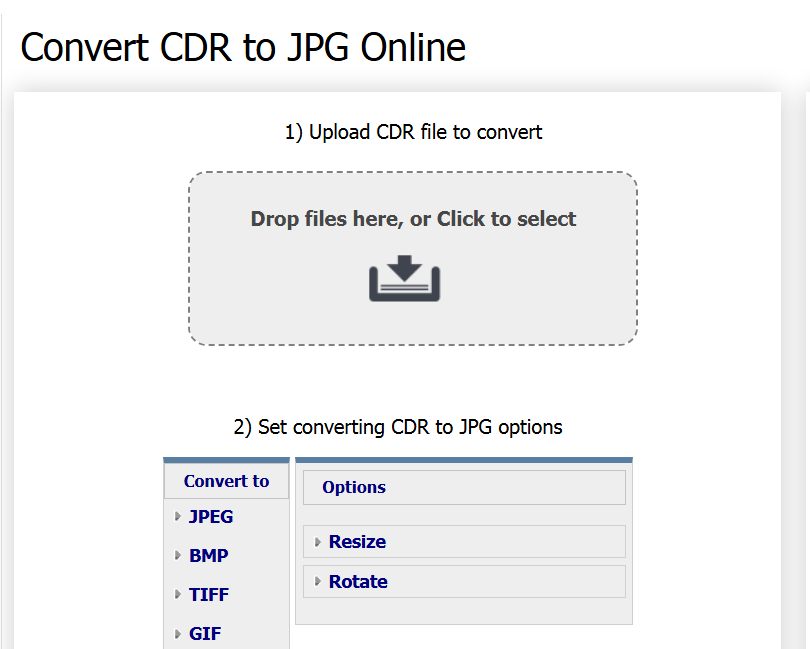
To convert a CDR file to other formats, CorelDRAW offers two main options: Save As and Export. Use Save As when converting to other vector formats, such as AI (Adobe Illustrator), EPS, or PDF, maintaining the file’s scalable quality. For raster formats like JPG, PNG, or TIFF, choose Export, which allows you to set resolution and image quality. This flexibility makes it easy to share your designs across various platforms.
How to Convert CDR Files with CoolUtils:
- Visit the CoolUtils CDR Converter Page: Go to the CoolUtils CDR Converter on your web browser.
- Upload Your CDR File: Click “Choose File” and select the CDR file you want to convert.
- Select the Output Format: Choose your desired format (JPG, PDF, PNG, TIFF, AI, SVG, PSD, WEBP).
- Adjust Conversion Settings: Customize resolution, color mode, or compression if needed.
- Start the Conversion: Click “Convert.” The process will begin instantly.
- Download Your Converted File: Click “Download” to save the converted file to your device.
This quick process ensures your CDR files are ready for use in various software and platforms.
How to Open CDR Files in Photoshop
Adobe Photoshop does not natively support CDR files, but you can still use them by first opening the CDR file in CorelDRAW. Use the Export or Save As option to convert the file to a format compatible with Photoshop, such as AI, EPS, or PDF. This allows Photoshop to recognize the design, but some CorelDRAW-specific features may be lost during conversion. Adjust the imported file as needed to maintain design quality.
How to Convert JPEG to CDR
To convert a JPEG to a CDR file, open CorelDRAW and create a new document. Click “Import”, select the JPEG image, and use the PowerTRACE tool to vectorize it, converting the raster image into scalable vector graphics. Adjust the tracing settings for accuracy, then save the file as a CDR file format. For an alternative, use LibreOffice Draw, which can also trace images and save them as vector formats like CDR.
How to Convert AI to CDR
To convert an AI (Adobe Illustrator) file to CDR, launch CorelDRAW, click “File” > “Import”, and select the AI file. Once imported, you can edit the design directly. Use “Save As” to save it in the CDR format, making it accessible for future CorelDRAW edits. It’s also possible to convert CDR file to AI.
Can PDF be Converted to CDR?
Yes, you can convert a PDF to CDR using CorelDRAW. Open CorelDRAW, click “File” > “Import”, and select the PDF file. Make any necessary edits, then use “Save As” to save the document in CDR format. This method is ideal for editing vector-based PDF designs.
How to Convert a CDR File to ISO
On macOS, you can convert a CDR file to ISO using the command-line tool. Open Terminal, and enter the command:
hdiutil convert /path/to/your.cdr -format UDTO -o /path/to/output.iso
This process converts the CDR disk image to an ISO format without additional software.
How to Change the Default CDR File Association
To change the default program for opening CDR files in Windows, right-click the CDR file, select “Open with”, choose your preferred program, and check “Always use this app”. This sets your chosen software as the default for CDR files.
How to Burn a CDR File
To burn a CDR file to a disc using ImgBurn, launch the software, select “Write image file to a disc”, and choose your CDR file. Insert a blank disc, set the burn speed, and click “Burn” to save the file to the disc.
What is Content Disarm and Reconstruction (CDR) Technology?
Content Disarm and Reconstruction (CDR) is a proactive protection technology that removes executable content from files to prevent security threats. Unlike traditional security tools that rely on detection, CDR disarms all potentially dangerous elements in a document, ensuring safe file use. This method is known as threat extraction, providing reliable protection against both known and unknown threats.
How CDR/Threat Extraction Works
Content Disarm and Reconstruction (CDR) is a proactive document protection technology designed to neutralize threats without relying on traditional detection. Unlike conventional security solutions that scan for known malware signatures, CDR operates using a detection-free approach, disarming any executable content within files—whether it’s identified as malicious or not. This makes it a powerful tool for zero-day prevention, protecting against even unknown threats.
The process begins by analyzing the incoming document and identifying any embedded code, macros, scripts, or active content that could be exploited. These potentially harmful elements are removed, leaving only the core content of the document intact. The safe version is then reconstructed and delivered to the user, ensuring secure file access without compromising functionality. This approach allows organizations to maintain document security while avoiding the delays of traditional scanning methods, making it an ideal solution for high-security environments where speed and safety are critical.
Content Sanitization
Content Sanitization is a core feature of CDR technology, focusing on removing malicious code from files while maintaining their usability. During this process, the document is analyzed, and any executable elements—such as scripts, macros, or embedded objects—are extracted. The remaining safe content is then reconstructed to match the original document’s appearance and structure, ensuring it remains functional. This method offers a secure way to share and use files without risking exposure to hidden threats.
Conclusion
Content Disarm and Reconstruction (CDR) offers a proactive security solution that protects against document threats through safe delivery and zero-day protection, maintaining business continuity. Simultaneously, CDR as a file format in CorelDRAW is essential for designers and illustrators who rely on vector graphics for professional design work. This dual approach makes CDR a versatile technology for both digital security and creative design.
FAQs
How do I open a CDR file without Corel?
Use Inkscape (free), Adobe Illustrator, or XnView to open CDR files. Online tools like CoolUtils also allow for quick viewing and conversion without installing software.
Can I open a CDR file in Word?
No, Microsoft Word cannot directly open CDR file online. Convert the CDR file to a compatible format like JPG, PNG, or PDF, then insert it into your Word document.
How do I create a CDR file?
Launch CorelDRAW, design your vector graphic, and save it as a CDR file using the “Save As” option. This creates a CorelDRAW project file in the CDR file viewer format.
How to convert a CDR file to JPG?
Open the CDR file in CorelDRAW, click “Export”, choose JPG as the output format, and set the resolution and quality settings. Alternatively, use an online CDR file converter like CoolUtils.