What Is a .NUMBERS Format: Complete Guide and Tutorial

Ever stumbled across a .numbers file and wondered what it is? A numbers file is Apple’s version of a spreadsheet, much like Microsoft Excel. In this guide, you’ll learn how to open a numbers file on PC, convert numbers file to Excel, recover numbers files, and much more. Let’s dive in!
Key takeaways
- A .numbers file is a form of a spreadsheet file similar to an Excel document but with a different file format created with Apple Numbers.
- You can easily convert Numbers files to Excel, PDF, or CSV using built-in export tools in Numbers or free online converters like CoolUtils.
- Creating and editing a Numbers document is simple with blank files or pre-designed templates.
What is a Numbers File?
A Numbers file is a type of spreadsheet file made in Apple’s Numbers app, part of the iWork suite. If you’re wondering what is a .numbers file, it’s Apple’s answer to the classic Excel file.
The .numbers file extension is used to save data, charts, and tables in a clean, customizable layout. Unlike a typical Excel document, a Numbers document offers flexible design, smart categories, and real-time collaboration. Though different in file format, you can convert a Numbers file into an Excel format when needed for broader compatibility.
Numbers File vs. Excel File
A Numbers file and an Excel file both manage data in a spreadsheet format, but they come from different platforms. Numbers files are created with Apple Numbers and use the .numbers file extension, while Excel documents are built with Microsoft Excel and saved in formats like .xlsx or .xls.
Both file types allow users to create powerful tables, charts, and formulas. However, Numbers spreadsheet files offer a more visual and flexible layout, ideal for clean, presentation-ready designs. In contrast, Excel files excel in complex calculations, advanced data analysis, and are an industry standard.
The main limitation of the Numbers file format is its compatibility: you often need to convert Numbers file to Excel or Numbers file to PDF to work on a Windows PC. Excel format is more universally accepted across different systems, making it easier to share and collaborate.
Let’s look at how to open Numbers file on PC and across different devices.
Open Numbers File on Mac
On a Mac, opening a Numbers spreadsheet file is simple. Just double-click the file and it will open in Apple Numbers automatically. You can also export the Numbers spreadsheet as an output Excel document, Numbers file to PDF, or even CSV right from the app.
Open Numbers File on iOS
If you’re using an iPhone or iPad, you can open a Numbers file through the Numbers app from the App Store. After launching the app, tap the Numbers document you want to view or edit. You can also convert Numbers spreadsheets directly within iOS if you need an Excel format or a PDF version.
Open Numbers File on Windows PC
Wondering how to open a Numbers file on PC? Since the Numbers file format is native to Apple devices, you can’t open it directly on a Windows PC without a workaround. You’ll need to use iCloud. Here’s how to do it:
- Open a browser and go to iCloud.com. Log in with your Apple ID. If you don’t have one, you can create a free Apple ID in just a few minutes.
- After signing in, click on the Numbers icon from the iCloud dashboard. This is the web-based version of the Apple Numbers app.
- Inside the Numbers app, click the upload icon to upload your Numbers document.
- Once uploaded, you can open your Numbers spreadsheet file directly in the browser.
- To work offline, you can convert Numbers file to Excel or download it as a Numbers file to PDF or CSV.
This method allows you to view, edit, and even recover Numbers files easily from any Windows PC without installing special software.
Converting Numbers Files to Other Formats
Converting a Numbers file is crucial for seamless cross-platform usage, especially when switching between Apple Numbers and Microsoft Excel. Conversion ensures your numbers spreadsheet remains accessible on any device, maintaining your workflow without interruption. A quick way to convert a Numbers file to PDF is using CoolUtils online converter:
- Visit CoolUtils.com.
- Click Select Files and upload your Numbers file.
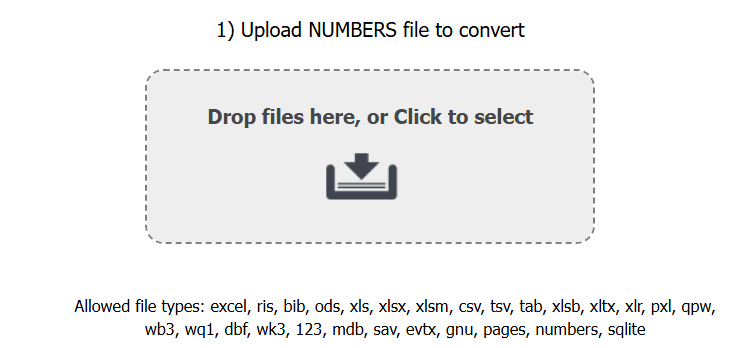
- Choose your desired output format, like PDF.
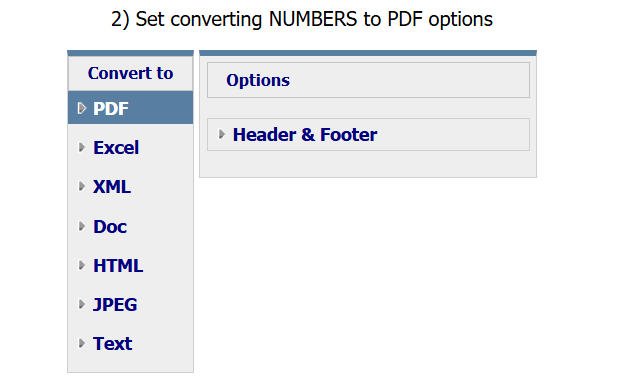
- Click Download Converted File.

Converting Numbers to Excel – Method 1 (For Mac and Windows users)
If you have a Mac, you can use Apple Numbers to convert Numbers files to Excel while preserving formatting and functionality. Here’s how to do it:
- Open the file on your Mac using the Apple Numbers app.
- Click the Settings icon in the top toolbar.
- Select Download a Copy from the dropdown menu.
- When prompted, choose Excel as the file format for export.
- Save the new Excel document to your Mac.
- Transfer the output Excel document to your Windows PC via USB drive, cloud storage, or email.
This method uses Apple’s native tools, ensuring that your Numbers spreadsheet file maintains its layout, formulas, and design when converted into Excel format.
Converting Numbers to Excel – Method 2 (For Windows users only)
If you’re using a Windows PC and don’t have a Mac, you can still convert Numbers files to Excel through iCloud. Here’s the step-by-step guide:
- Visit iCloud.com and sign in with your Apple ID (or create one for free).
- Open the Numbers web app from the iCloud dashboard.
- Upload your Numbers file by clicking the upload icon.
- Open the uploaded Numbers spreadsheet.
- Click on the Tools icon in the toolbar.
- Select Download a Copy and choose Excel as the desired file format.
- Your output Excel document will be downloaded to your Windows PC, keeping most of the original formatting and functionality intact.
If you prefer not to use iCloud, there are online converters and file conversion websites, such as CoolUtils that can convert Numbers spreadsheets to Excel format or even Numbers file to PDF.
Potential Issues When Converting
While conversion is straightforward, some file format features might not transfer perfectly. Complex formulas, charts, or specific layouts in Numbers files might appear differently in the Excel format. Always review your converted Excel document to ensure nothing critical is lost!
Using Functions and Formulas in Numbers
Apple Numbers is packed with powerful functions and formulas that turn any Numbers document into a real analytical tool. Like an Excel document, a Numbers spreadsheet lets you perform mathematical calculations, text operations, date handling, and more.
To add a formula, click on a cell, press the =” button, and start typing. For even easier access, Numbers offers the Function Browser, a built-in tool that helps you find and insert functions quickly. You can browse through categories like Math, Finance, Date & Time, and Statistics. Simply select a function, and Numbers will insert it into your Numbers document, complete with usage tips.
Whether you’re preparing a converted file for a compatible format like Excel or working within the native Numbers file type, formulas will help you maximize your data analysis capabilities. Popular functions like SUM(), IF(), and VLOOKUP() make it easy to transform your spreadsheets.
Creating and Editing a Numbers File
Getting started with a Numbers file on Apple devices is simple and intuitive. There are multiple user-friendly options, whether you want to build a Numbers document from scratch or save time with a template.
To create a new file, open the Numbers app and tap Create Document. You can either select Blank to start fresh or choose from various pre-designed templates like budgets, invoices, or schedules.
Editing a Numbers spreadsheet is also easy. Click or tap on a cell to enter data, and use the top toolbar to format cells: adjust fonts, colors, borders, and more to make your information clear and attractive. You can also manage your file by adding new sheets, rearranging tables, or inserting charts to visualize your data.
Changes are saved automatically, and if needed, you can later convert the Numbers file to PDF, CSV, or other formats for broader compatibility. Plus, if you ever need to share your work with a Windows PC user, you can quickly export the Numbers file to an Excel format, keeping your original file clean and organized.
How to Recover Lost Numbers Files
There is no need to worry if you deleted or lost a Numbers file. There are ways to recover Numbers files easily. If you deleted a file recently, check the Recently Deleted folder in the Numbers app or iCloud Drive. From there, you can restore the original file with just a few clicks.
If the file is missing from your device but was previously saved to iCloud, simply log in with your Apple ID and search in iCloud’s file recovery section.
For deleted files that aren’t easily found, you can use professional recovery tools or Time Machine backups on a Mac to retrieve them.
Once recovered, always back up important Numbers documents.After recovery, you can convert Numbers file to Excel, convert Numbers file to CSV, or save it as a converted file for extra protection.
Alternative Applications for Working with Spreadsheets
If you’re looking for an alternative to Apple Numbers or Microsoft Excel, there are several great options that offer excellent compatibility and cross-platform support.
One popular choice is WPS Office, a free and lightweight suite that handles spreadsheets, documents, and presentations. WPS Office is fully compatible with Microsoft Office formats, meaning you can open, edit, and save Excel files without issues.
Other alternatives include Google Sheets and LibreOffice Calc, both offering strong cross-platform functionality through web browsers or desktop apps. These tools ensure smooth file exchanges with Excel users while giving you flexibility to work on any device.
Conclusion
Understanding the .numbers file format is essential for anyone working across Apple and Windows devices. With tools like Apple Numbers, you can create polished, flexible spreadsheets, but knowing how to convert Numbers file to Excel or convert Numbers file to CSV ensures full cross-platform compatibility. If you encounter deleted files, there are options through iCloud or backup tools that can restore your original file without hassle. With these insights, you can manage any Numbers document confidently across all platforms and keep your workflow running smoothly!
FAQs
Can I open a .Numbers file in Excel?
You can’t directly open a Numbers file in Microsoft Excel because of the different file format. However, you can easily convert Numbers file to Excel using Apple Numbers or iCloud to create a compatible format.
How do I convert a Numbers file to a PDF?
You can use online tools like CoolUtils to quickly create a Numbers file to PDF output. Just upload your file, choose the desired output format, and download the result.
Can you run Apple numbers on a PC?
You can’t install Apple Numbers directly on a Windows PC, but you can access it via the Numbers web app on iCloud.com. Just log in with your Apple ID to open, edit, and manage Numbers files online.
Are Numbers as good as Excel?
Apple Numbers is great for visually appealing spreadsheet files and simple calculations. However, its main drawback is limited compatibility.