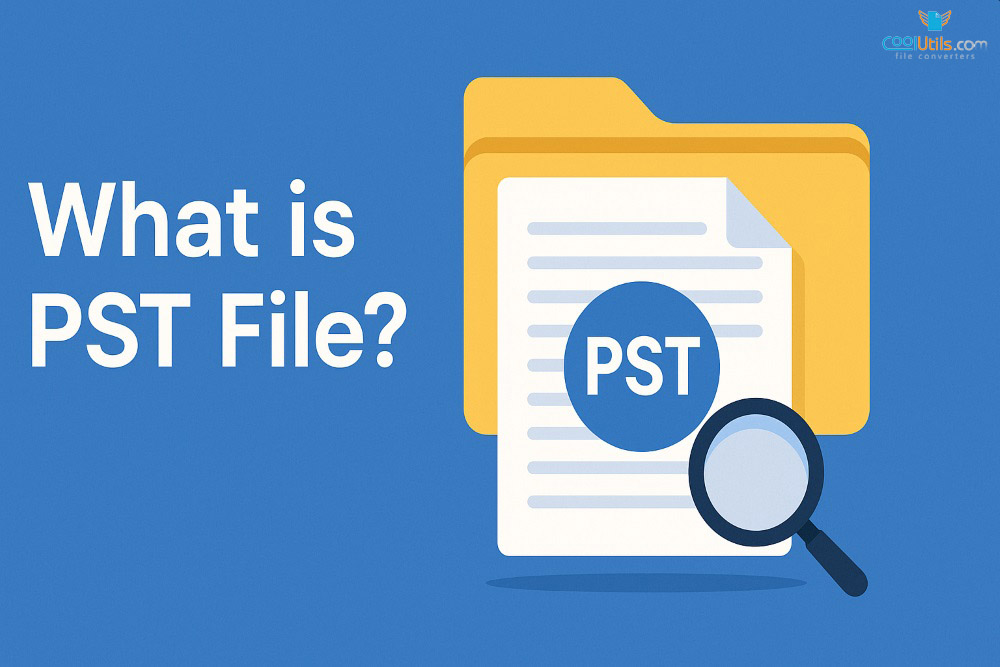
What is PST file?
A PST file is a Personal Storage Table used by Outlook to store email messages, contacts, calendar events, and other outlook data locally on your computer. Understanding PST file functionality helps users manage their digital communications effectively. These outlook data files serve as essential components for email storage across different account configurations, making them crucial for both personal and professional email management when working with various email account types.
Key takeaways
- A data file contains outlook data including email messages, contacts, tasks, and calendar events stored on your local computer
- PST files differ from OST files as they serve as primary data storage rather than synchronized copies from a mail server
- These outlook data files support ANSI and Unicode formats with varying size limitations across Outlook versions
- Proper management includes regular backups, organized folder structures, and understanding security limitations
- Modern alternatives like Exchange Online archiving are replacing traditional storage methods for better data governance
The Evolution and Purpose of PST Files
The Personal Storage Table originated with early Outlook versions as a solution for local email storage when Exchange Server storage space was limited and mailbox size limits were restrictive. Originally designed for pop accounts and local archiving, these files evolved from simple message storage to comprehensive containers handling diverse outlook data types including email messages, appointments, contacts, and tasks.
The format underwent significant transformations across different software versions. Earlier versions used ANSI encoding with 2GB limitations, while newer versions implemented Unicode support with expanded capacity. This evolution addressed growing storage needs as organizations relied heavily on these outlook data files for email management and create archives functionality.
Exchange environments initially used outlook data files PST extensively for local storage. However, as server-side solutions improved, organizations began seeking strategies to reduce proliferation while maintaining data accessibility and preventing data loss scenarios.
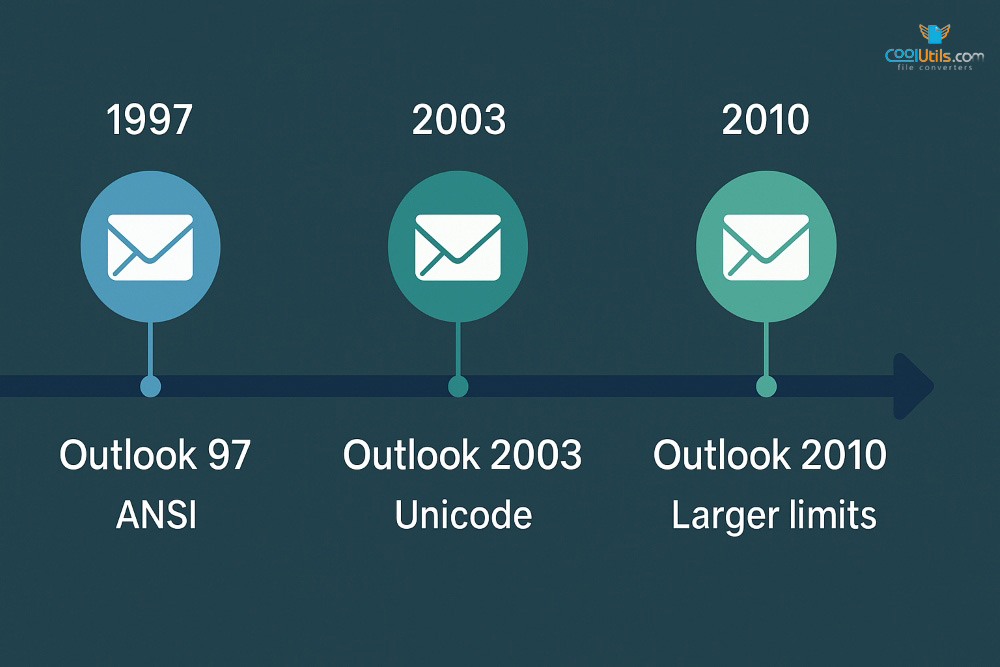
PST vs. OST: Understanding the Crucial Difference
Understanding the distinction between PST files and OST files is vital for effective outlook data management. PST files serve as user-created archives for backup purposes or primary storage for pop accounts, while OST files function as automatically generated cache files for exchange accounts, Outlook.com, or IMAP configurations in cached exchange mode.
The offline storage table (OST) provides synchronized access to server-based mailboxes, enabling offline access to previously downloaded content. When connection to the mail server is restored, changes synchronize automatically through the synchronizing folders process, ensuring folders identical between the local computer and corresponding server folder remain consistent.
| Feature | PST Files | OST Files |
| Purpose | Local archiving and storage for pop accounts | Offline cache for exchange accounts enabling offline access |
| Creation | Manually by user or automatically by AutoArchive | Automatically when exchange account configured in default cached exchange mode |
| Location | User-defined file location on computer | Fixed default location in outlook files folder |
| Portability | High; easily moved between computers | Low; tied to specific email account profile |
| Data Source | Primary data file for archived email data | Local copy synchronized with mail server |
Key Features and Limitations of PST Files
Understanding File Structure and Format Types
The format utilizes a B-tree structure as a hierarchical database for storing various outlook data items. This sophisticated file format enables efficient data organization across different software versions and supports both offline outlook data files and offline outlook data file configurations when users export data from exchange computer systems.
Files PST and OST serve different purposes in Exchange environments. While these files function as standalone data files, OST files work with microsoft exchange server account configurations to provide offline access through cached exchange mode functionality.
Two primary format types exist for personal folders file storage:
- ANSI PST:
- Older format supported by earlier versions including windows messaging
- Maximum size: 2 GB
- Limited character set support for personal folders
- Unicode PST:
- Newer format (Outlook 2003 and later)
- Larger size limits (20GB, then 50GB+)
- Supports international characters in personal folder structures
Navigating Size Limitations and Performance
Default size limits vary significantly across software versions, directly impacting performance when managing large data files. Understanding these mailbox size limits helps prevent corruption issues and ensures optimal performance when configuring outlook for different exchange accounts.
| Outlook Version | File Format | Default Size Limit |
| Outlook 2002 & earlier | ANSI | 2 GB |
| Outlook 2003-2007 | Unicode | 20 GB |
| Outlook 2010 & later | Unicode | 50 GB |
When these files approach size limits, Outlook performance may degrade significantly. Large data files can cause slow startup times, delayed access to email messages, and increased corruption risk. Organizations running exchange environments should monitor outlook data file sizes regularly to prevent issues that affect outlook folders and overall system performance on windows computer systems.
Security Considerations for Data Files
Security limitations represent a significant concern for management. Password protection provides minimal security due to readily available bypass tools. Unencrypted files pose vulnerability risks when containing sensitive communications, particularly in microsoft exchange client configurations.
Managing PST Files Effectively
Creating and Configuring Outlook Data Files
Creating outlook data files within Microsoft Outlook requires accessing account settings through the file tab. Users must navigate to specific file locations to store PST files appropriately and ensure proper backup procedures. When working with microsoft exchange account configurations or web based mail accounts, users should store PST files in secure locations rather than default outlook files folder.
To create a new outlook data file:
- Open Microsoft Outlook and click account settings from the file tab
- Navigate to the data files tab and select Add
- Choose desired file location and assign descriptive file name
- Select “Outlook Data File (.pst)” format for the data file
- Configure security settings if storing sensitive data
Organizations running microsoft exchange server should establish policies to store PST files in secure local locations while ensuring data remains accessible and backed up regularly.. Users can open file location through account settings to verify where their outlook data file OST and PST files are stored, particularly in environments with hidden folder configurations that may obscure default file locations.
Best Practices for File Management
Effective PST file management requires comprehensive backup strategies since these data files often exist outside standard server backup routines. Organizations should include all file locations in regular backup schedules to prevent data loss from hardware failures or corruption.
Key management practices include:
- Regular backup of all data files and file locations
- Organized folder structures within PST files
- Monitoring file sizes to prevent corruption
- Secure storage of outlook data file OST and PST files
- Regular maintenance using built-in repair tools
Troubleshooting and Repair
Corruption represents the most frequent problem, particularly when data files exceed size limits or experience unexpected shutdowns. The primary repair tool is scanpst.exe, which can restore access to corrupted outlook data and help recover important email messages.
Users managing PST files alongside Exchange environments should also consider the impact of offline folders and offline public folders when troubleshooting connectivity issues between the exchange computer and exchange server environments. Understanding how data synchronizes between server folder locations and local storage helps identify potential corruption sources and prevent future data loss scenarios.
PST Converting to Other Formats
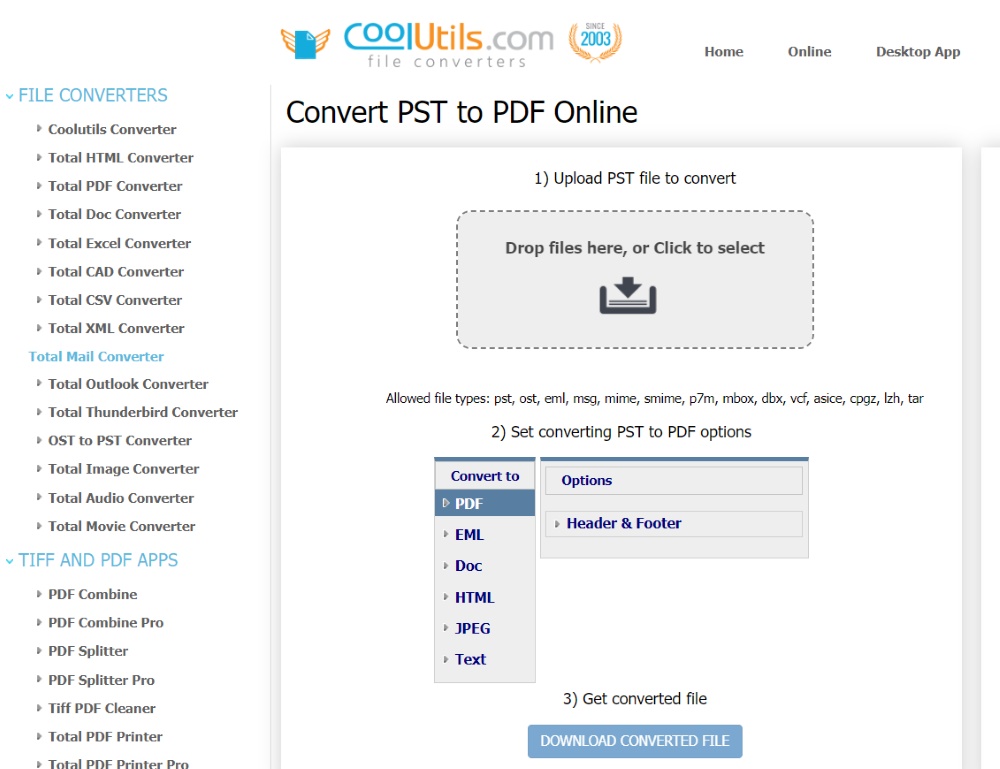
Converting PST files enables cross-platform compatibility and facilitates migration between different email systems. While Microsoft Outlook for Mac can import outlook data files, accessing this data on alternative platforms or with web based mail accounts requires specialized conversion tools.
Professional conversion services provide reliable solutions for organizations transitioning between email systems or requiring platform-independent access to archived email data.
CoolUtils offers comprehensive conversion options:
Modern Alternatives and Future Considerations
Cloud-based solutions like Exchange Online with In-Place Archiving now represent preferred alternatives to traditional management. These modern approaches offer superior search capabilities, enhanced accessibility, and centralized management compared to distributed outlook data files across multiple storage locations.
The transition toward server-side solutions reflects industry trends favoring centralized data governance and improved collaboration. Organizations should evaluate whether to maintain legacy PST files or migrate to cloud-based archiving solutions that eliminate the need for local data file management.
Conclusion
While PST files once served as vital email management components, their role continues diminishing in favor of server-side and cloud solutions. Organizations should actively plan strategies to minimize new outlook data files PST creation and migrate existing archived email data to centralized platforms for improved governance and security.
FAQs
What is a .PST file used for?
PST files store outlook data including email messages, contacts, calendar events, and tasks locally. They serve as archives for backed-up data or primary storage for pop accounts.
How do I open a PST file?
Open Outlook, navigate to file tab, click account settings, select data files tab, then choose Add to browse and open storage location containing your data file.
Is it OK to delete the PST file?
Deleting these files permanently removes stored email messages and outlook data unless backed up elsewhere. Ensure data remains accessible through other means before deletion to prevent data loss.
Why would a .PST file be created?
PST files are created to store archived email data, backup outlook data, manage pop accounts, or when storage space reaches server capacity limits requiring local storage solutions.